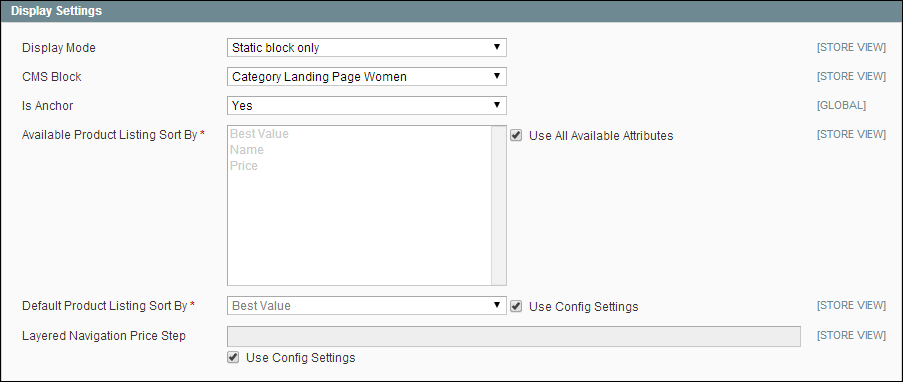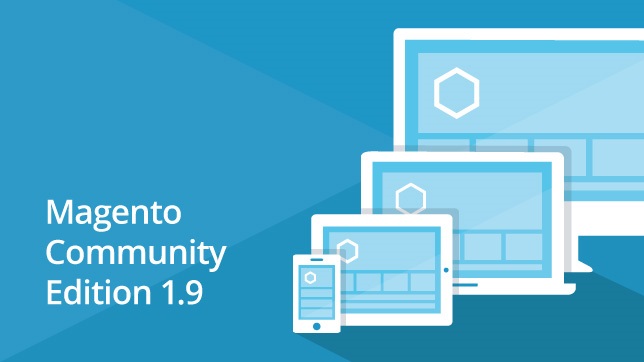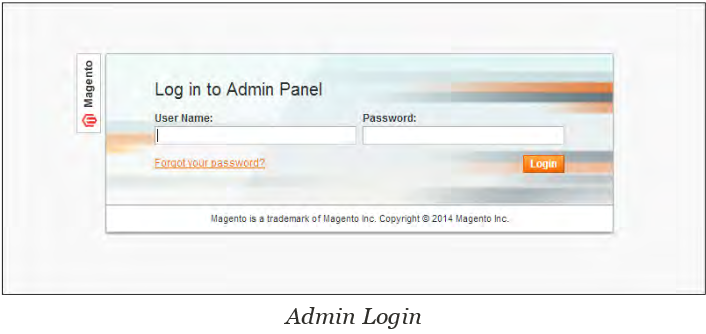You can define an inventory level that becomes the threshold to determine when an item needs to be reordered. The out of stock threshold is set to a number above zero. Therefore, we will discuss the out of stock threshold in Magento and how to manage it. Continue reading Magento Support: Out of Stock Threshold
Category: eCommerce
Magento Support: Display Settings in Categories
The Display Settings in Categories for Magento determine which content elements appear on a category page and the order that products are listed. You can enable CMS blocks, set the anchor status of the category, and manage sorting options from this page. Continue reading Magento Support: Display Settings in Categories
Magento Community Edition (CE) Release Notes (1.9 and later)
Continue reading Magento Community Edition (CE) Release Notes (1.9 and later)
Magento Support: Admin Panel Login and Dashboard
All of the basic configuration tasks are performed in the Magento Admin Panel, which is referred to in this guide as your store Admin. We will discuss the Admin Panel Login and Dashboard in Magento.
Continue reading Magento Support: Admin Panel Login and Dashboard
eCommerce Special Prices
Introduction
This tutorial will help you learn how to change the prices of your products and set promotional campaigns. These are discounts which are valid only within the period defined in Special Price From Date and Special Price To Date, and this option is not affected by the quantity of purchased products.
eCommerce Categories
Introduction
If you need help creating and managing eCommerce categories, this tutorial will show you how to create a category, add a category image, and list all available categories.
eCommerce Products
Introduction
With eCommerce, one of the most important things (and the whole point) of the service is to sell products. These instructions will help you learn how to add the products, add images to your products, manage product attributes, and manage product tags.
Helpful Tip:
Please ensure to do the following to make a product visible:
- Under “General” tab, ensure “status” is “Enabled”
- Under “Categories” tab, check the categories you wish the product to be available in, otherwise, the customer will need to know the direct link of the product in order to see it.
- Under the “Inventory” tab, set “Manage Stock” to “No” or if set to “Yes”, define “Quantity” as greater then “0” and change the “Stock Availability” from “Out of Stock” to “In Stock”