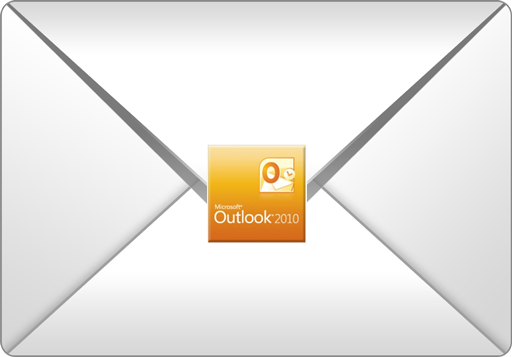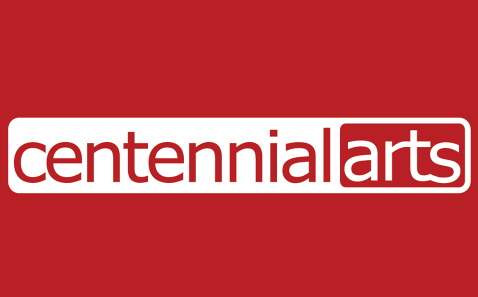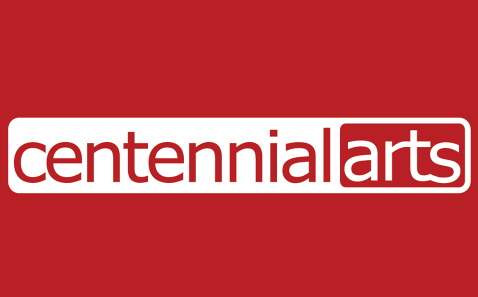Introduction
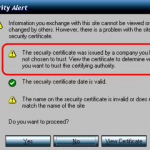 The error message that will pop up when going to a site will say: “The security certificate was issued by a company you have chosen not to trust. View the certificate to determine whether you want to trust the certifying authority.” The cause of this pop up is that the certificate is not being installed on the browser. In order to fix this problem, refer to the steps below.
The error message that will pop up when going to a site will say: “The security certificate was issued by a company you have chosen not to trust. View the certificate to determine whether you want to trust the certifying authority.” The cause of this pop up is that the certificate is not being installed on the browser. In order to fix this problem, refer to the steps below.
Continue reading Adding Root Certificate in Internet Explorer