Overview
This page takes you step by step through the procedure for transferring a domain away from Go Daddy and into an account at Centennial Arts.
The transfer process involves the tasks that are described below. Following the transfer tasks, we provide information about tracking the progress of the transfer, and ICANN rules regarding rejections.
Transfer Task 1: Verify that the domain name is eligible for transfer
To make sure your domain name can be transferred, check the following:
- The domain name has been registered for at least 60 days, and has been at Go Daddy for at least 60 days.
- The Registrant contact information has not changed for at least 60 days.
- The domain name is not in “client update prohibited” status.
Transfer Task 2: Update Administrative & Technical contact information
Before you can transfer a domain, the Administrative & Technical contact information (especially the email address) must be up-to-date at Go Daddy, because the contacts receives the transfer request and okays the transfer.While updating the information for both contacts, update the EMAIL ADDRESS ONLY. This should be set to registrar@centennialarts.com.
Note: Go Daddy regards any changes to the Registrant contact information to be an “internal transfer” and will reject any transfer requests for 60 days after changes to the Registrant contact information. We recommend that you leave Registrant contact information as-is at Go Daddy. DO NOT UPDATE THE REGISTRANT CONTACT. As long as either the Registrant or Admin email address is correct and you’re using the Auto Verification method, you can make any needed changes once the domain name has successfully transferred to Centennial Arts.
To update the Administrative & Technical contact at Go Daddy:
- Log on to your account at GoDaddy.com.
- On the “Domains” menu, click “My domain names”.
- Click the domain name you want to transfer.
- If the Administrative Contact information has an incorrect email, click the “edit” link next to the Administrative contact at the bottom of the page and update the email to registrar@centennialarts.com.
- Update the Administrative contact information and click “OK”.
- Do the same for the Technical Contact.
Transfer Task 3: Unlock the domain name if locked
Before you can transfer a domain name away from Go Daddy, it must be unlocked. Locking is a feature most registrars offer to prevent unauthorized transfers (hijacking) of domain names.
To unlock:
- On the “My domain names” page, click the domain name you want to transfer.
- In the “Domain Information” section, find the “Locked” row and click “Manage”.
- Select the “Unlock domains” check box and click “OK”.
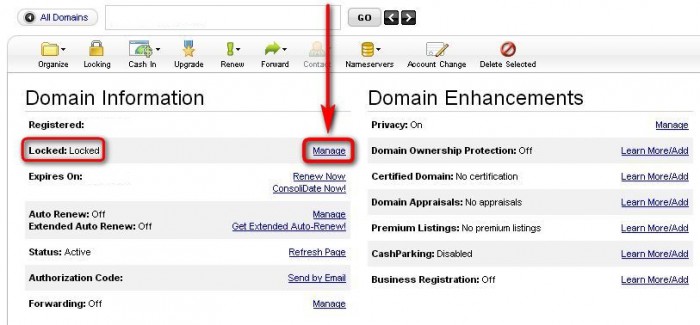
Transfer Task 4: Obtain the authorization code or retag the domain name
Some TLDs require that you provide an authorization code for your domain name, to provide an extra level of assurance that the transfer request comes from an authorized source.
To transfer a .com, .net, .org, .info, or .biz domain name, obtain the authorization code from Go Daddy:
- On the “My domain names” page, click the domain you want to transfer.
- In the “Domain Information” section, find the “Authorization Code” row and click “Send by email”.
- Click “OK”.
Transfer Task 5: Transfer the domain name to Centennial Arts
Once you have prepared the domain name at Go Daddy, you’re ready to transfer to Centennial Arts.



