
Many people have already upgrade their tablets to one of the latest Samsung Galaxy Tab 2 this year to capture more features such as email, Internet, networking on the way to and from work, and etc. Today, I will show you how to set up an Email Account on your Samsung Galaxy Tab 2. Please note that the steps below are based on a web-based email account using IMAP.
1. Find “Email”
- Press the menu icon. Press Email.

2. Goto the settings and add account
- If email accounts have been created already, press the settings icon and then add account.
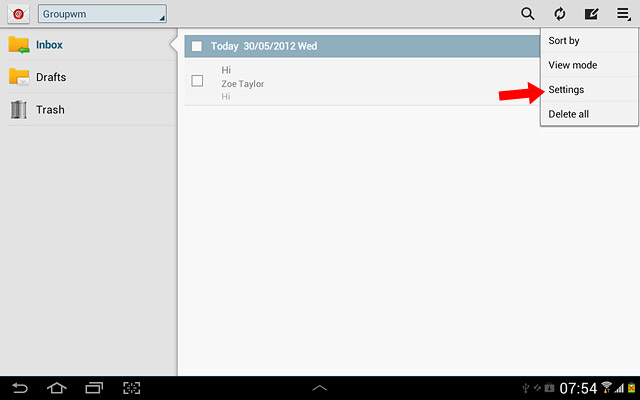

3. Enter email address and password
- Key in your email address.
- Password and key in the password for your email account at your email provider.

- Press Manual Setup.

4. Select the IMAP Account

5. IMAP Server Settings
- User Name: Insert your email address
- IMAP Server: imap.centennialarts.com
- Security Type: SSL (Accept All Certificates)

6. SMTP Server Settings
- SMTP Server: smtp.centennialarts.com
- Security Type: SSL (Accept All Certificates)
- Require Sign-In: Check the Box
- User Name: Insert your email address
- Password: Enter your password

7. Adjust the synchronization settings accordingly
- See the image below.

9. Exit
- Give the account a name and select Done.
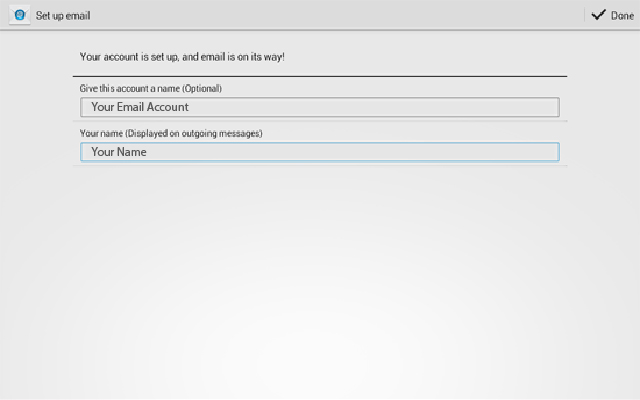




Learn how to setup email for Samsung Galaxy Tab 2
http://t.co/fmjb3jQuIL
GET EMAIL FOR BUSINESS TODAY with… http://t.co/cqbUb4p7li