 This email setup for iPhones guide outlines the procedure to configure your iPhone or iPad to interface with the Centennial Arts email server. Before attempting this guide, make sure you have configured an email account with Centennial Arts and have the username and password information on hand.
This email setup for iPhones guide outlines the procedure to configure your iPhone or iPad to interface with the Centennial Arts email server. Before attempting this guide, make sure you have configured an email account with Centennial Arts and have the username and password information on hand.
Email Setup for iPhones
Configuration Guide
- From the home screen on your iPhone or the iPod Touch, tap Settings, and then Accounts & Passwords.

2. Then select Add Account. For setting up your email to work with your Centennial Arts email account, scroll down and choose Other.
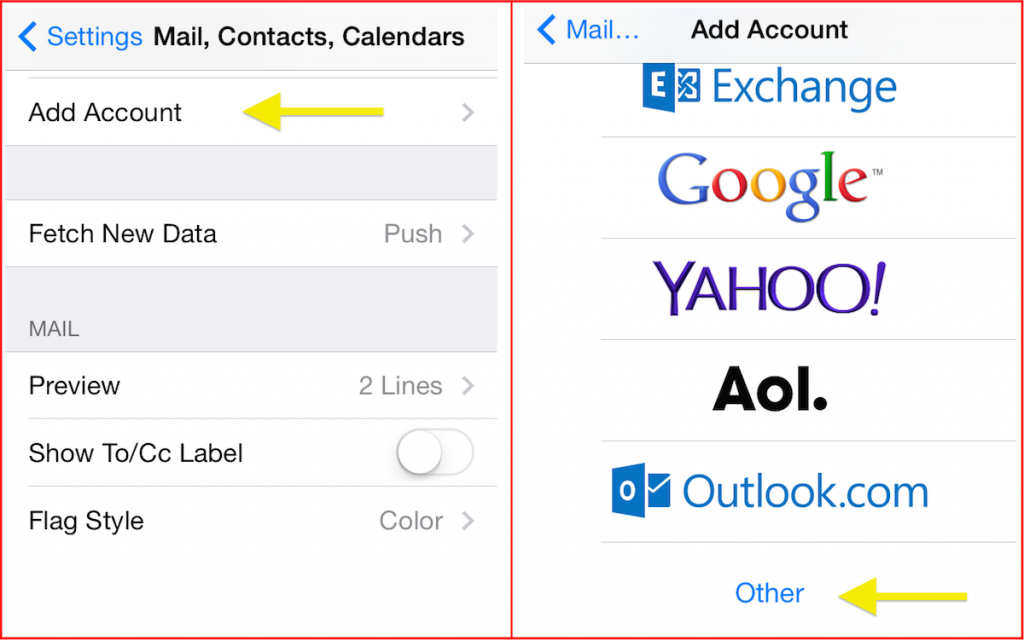
3. Select Add Mail Account under the Mail section, fill in your name and address. Then hit Save.
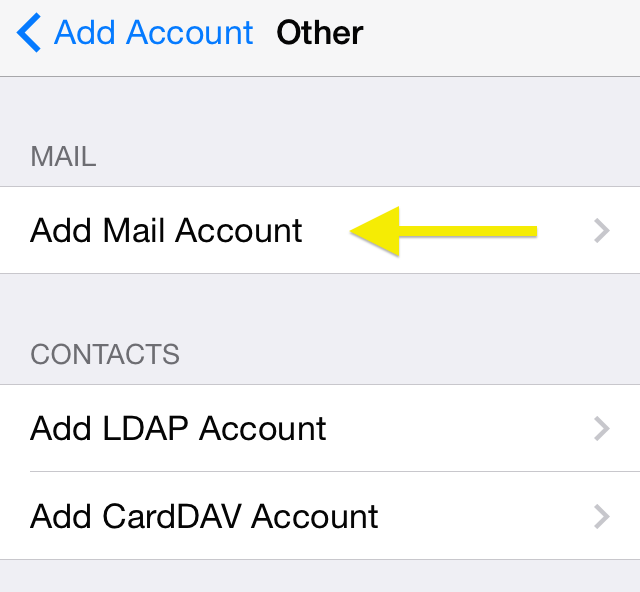
4. In the next screen, enter the following account information about your email, then select Next.

5. Make sure the IMAP selection is chosen.
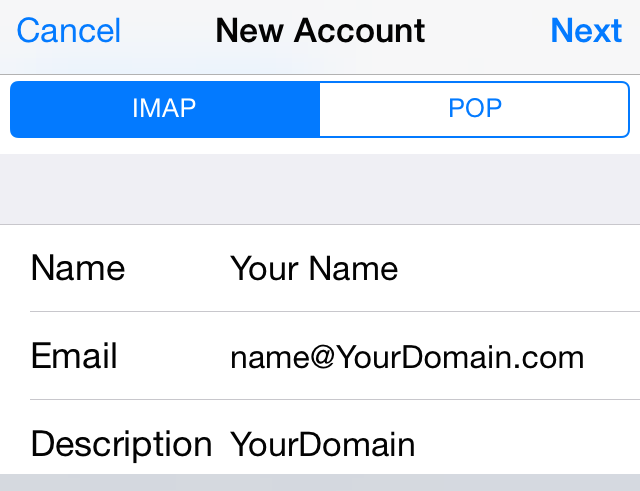
6. Then we will enter Centennial Arts Incoming and Outgoing email servers.
Incoming Mail Server Settings
- Host Name: imap.centennialarts.com
- Username: yourName@yourCompany.com
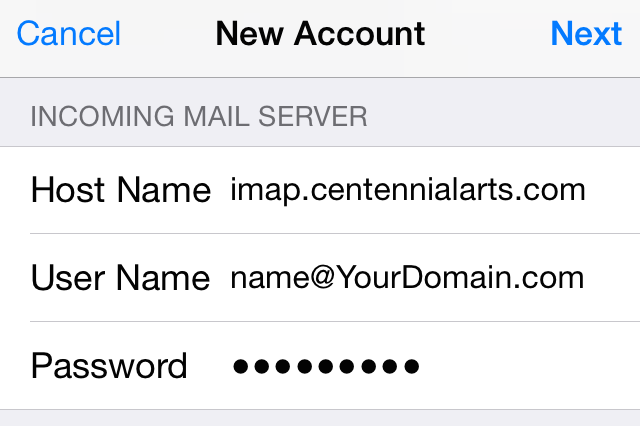
Outgoing Mail Server Settings
- Host Name: smtp.centennialarts.com
- Username: yourName@yourCompany.com
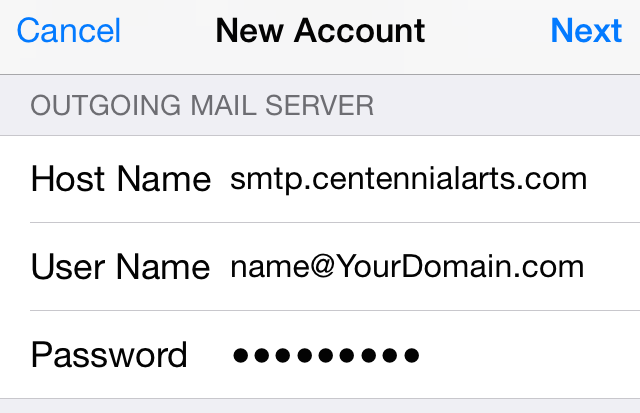
Tap Save when done to save the settings. *Apple keeps a database of the most common email service providers. iOS will automatically configure those settings on your device during setup. If iOS does not configure the settings and you don’t know them, please contact your email provider and have them provide all of this information.



