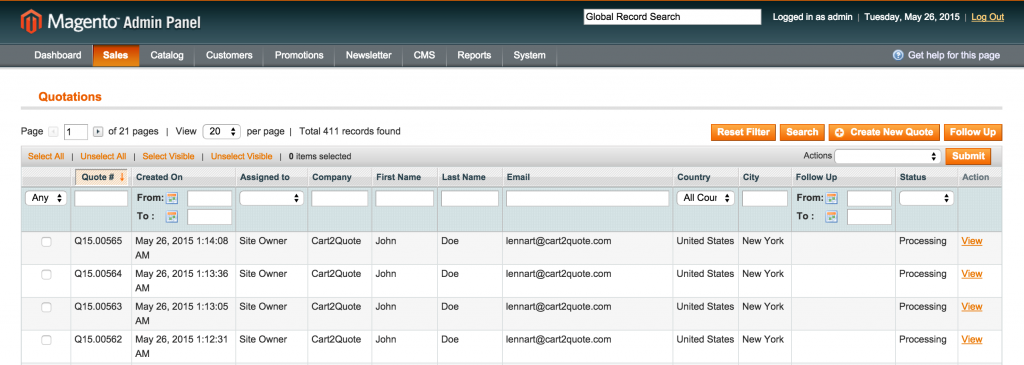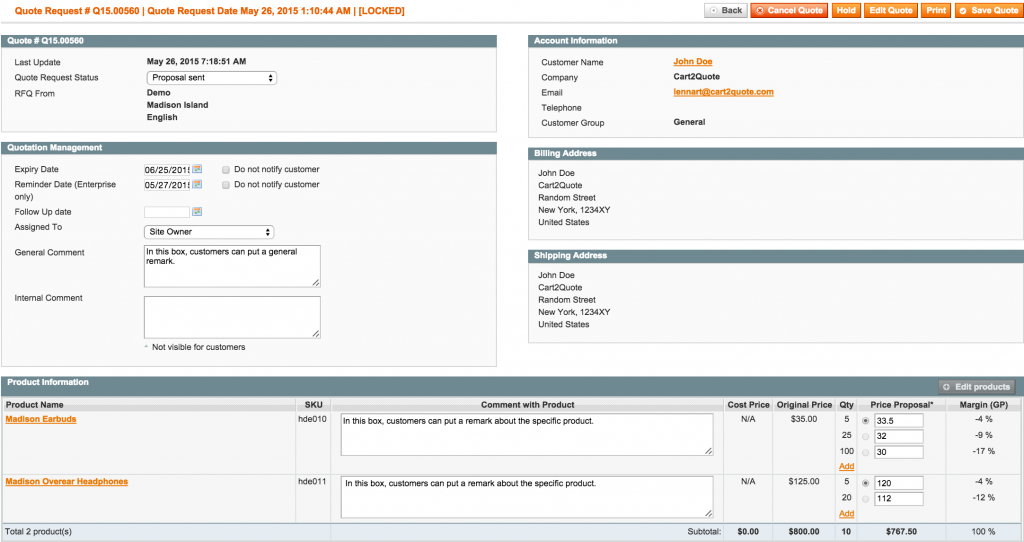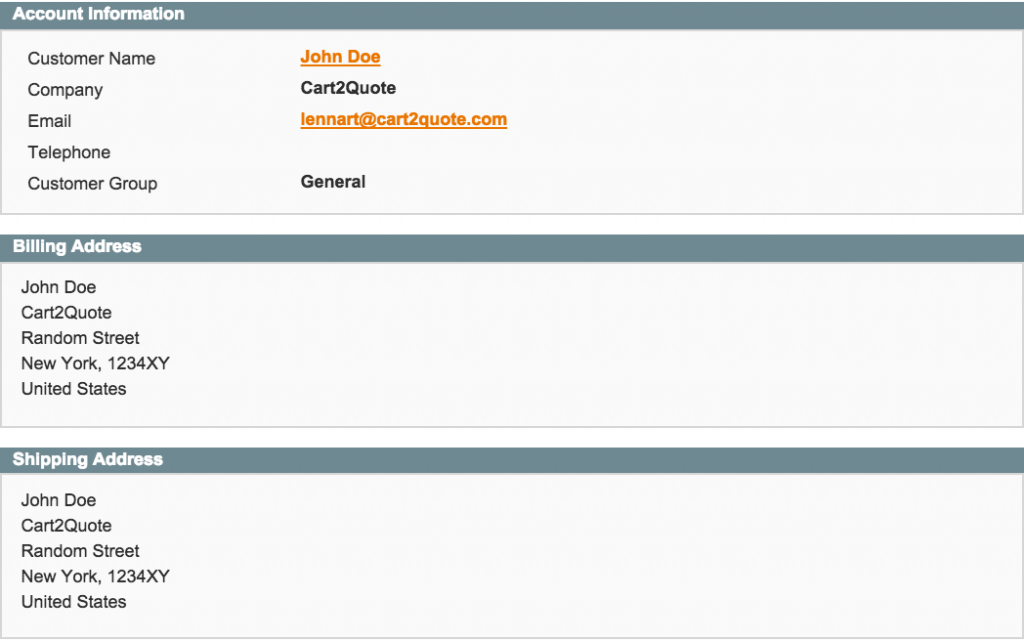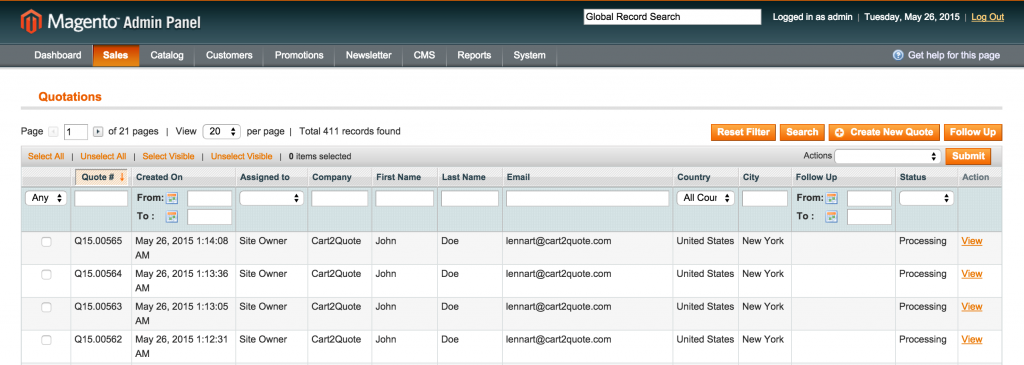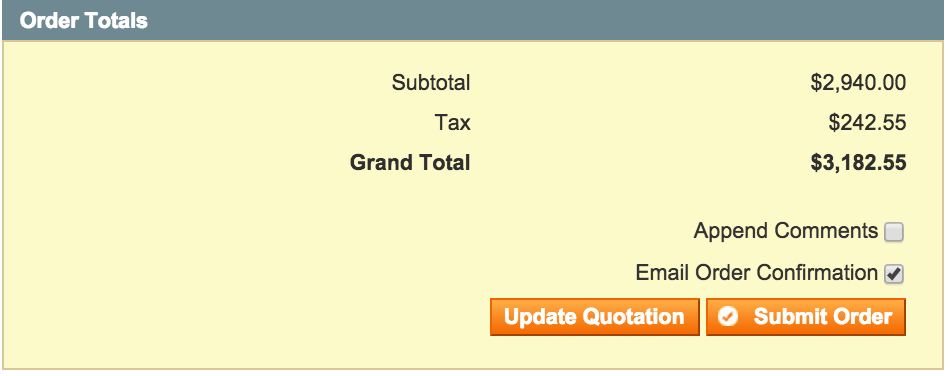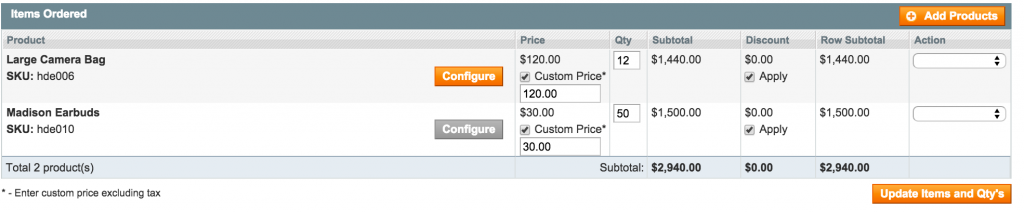Many of our clients have asked for our help when managing a Get A Quote system with Magento. Whether it be using a quotation grid, the quotation detail page, editing or creating a quote, or even a file upload, it can be a little overwhelming at first. We will break down the basics of the Get A Quote system to assist you with managing your eCommerce Quotation system.
Get A Quote System with Magento
Quotation Grid
With a quotation grid shop, admins can view all quotations in a grid that displays the information in the back-end. This will also allow them to change the status of the quote request from within the admin panel.
Quotation Detail Page
The Quotation detail page contains many useful features. Below is the complete Quotation detail page. We will further explain all the functionality later on in this article.
Quote Information
The quote information gives the time and date of the quotation request and the site where the order is from. You can change the status manually. This is because some orders will be closed per mail or phone. However, the status will also change automatically when the ordering process progresses through Magento.
Quotation Management
The Get A Quote system with Magento has a Quotation Management tab. The Quotation Management tab gives advanced management possibilities for both internal use and notifying the costumer. Here you can change the expiry date and reminder date. It is optional to inform the customer about this. Also, you place comments. Customer can view general comments when in the “My Quotes” tab and signed into the webshop. However, they will not be able to view comments for internal use which are only visible in the backend.
Account Information
In this part of the Quotation detail page, all relevant customer information is shown.
Product Information
You can propose prices and tiers in the product information section prices. Furthermore, you can enter comments with different products, as well as edit the products.
Edit a Quotation
Editing a submitted quote is simple. After saving the proposal the “Edit Product” button will become active. Pressing it will bring up the normal “Create Order” screen of Magento with the selected items. This includes their prices and quantities transferred to this screen. You can press the “Edit Product” button once you select the items and quantities that require editing. Editing a quote requires you to save the request and to select one quantity per product. Remarks and shipping prices will not be transferred as are the extra quantities per item that were originally requested. This is simply because Magento’s Create New Order does not support this functionality.
The extension of Magento’s Create New Order screen shows an extra button at the bottom of this screen. After you change the items in the list, you can press the “Update Quotation” button and all products, including their quantities, will transfer back to the quote detail page. Back in the quote view the shop admin is enabled to create new tiers again.
Create a New Quotation
The workflow is exactly as above, but you will start with an empty form by pressing “Create New Quote” at the right top of the quotation grid page.
File Upload
With file upload, you can attach a file to your proposal e-mail.
Message History
In this section, you can send messages to the customer via e-mail when “Notify Customer by E-mail” is enabled. When disabled, the message will be only be visible in the back-end for internal users. This section differs from the general comment section. This is because the customer will only see the messages from the general comment section when in the “My Quotes” tab of the Magento webshop.
Discount
You can apply discounts to the quote in this section. With “Enter new Quote Subtotal”, you can enter a fixed price or a fixed percentage. A fixed price allows all products on the same discount percentage to approximately reach the the fixed price you enter. Entering a percentage will give a percentage discount over the quote. Also, you can apply coupon codes here. Simply select one of your Magento promotions and hit “Apply”.
Quote Totals
In this section all amounts will add together to make a Grand Total. The profit will also be given based on the entered cost prices. Taxes will be computed by the extensive tax configuration of Magento. This section gives two buttons, “Submit Proposal” and “Create Order”.
With “Submit Proposal” a proposal will send via e-mail to the customers who request the quotation. The customer then can view the proposal and proceed to checkout, make a counteroffer or reject the proposal. The customer can do this when logged into his account on the webshop. However, he is also able to proceed to checkout directly from the proposal e-mail.
With “Create Order” the items and and quantities you select will transfer to the create order section. Then, an order will be created like any other order on Magento.
If you have any questions about the Get A Quote system with Magento, contact us here at Centennial Arts with the link below!