Folder Filtering for Incoming Emails: Webmail
The purpose of folder filtering helps you organize and manage any incoming emails to your Webmail inbox. Whether you want all of your coworker’s emails to be filtered into your company folder, or if you want an annoying spam sender to be filtered into your junk folder, these instructions will help show you how you can filter any emails into specific destination folders.
1. Log Into Your Webmail
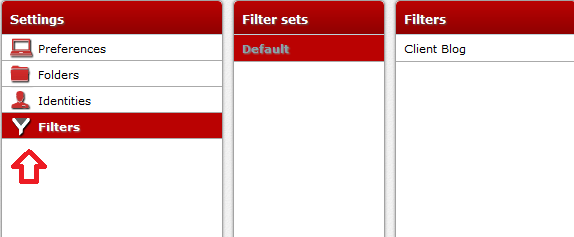
Once there, click Settings in the top right corner of your Webmail app. Then click the Filters tab.
2. Add Your Filter
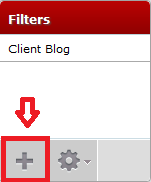
Go to the bottom of the Filters column and click the + Button. This will prompt you to fill in information to create your filter.
3. Configure Your Filter
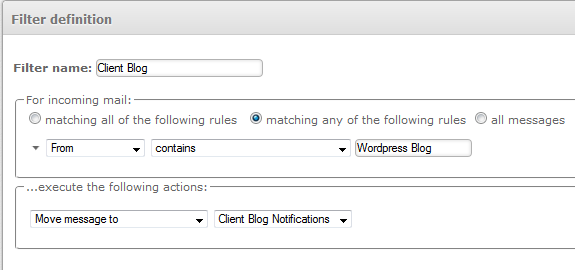
Enter in all of the information you require to be filtered, once done you can click save to save your changes.
