How to Setup Your Email in Outlook 2016
Outlook 2016 e-mail setup can be confusing. Therefore, we have put together a simple step-by-step process on how to setup your Outlook 2016 e-mail.
Outlook 2016 E-mail Setup
The following simple step-by-instructions will help you to complete set up an e-mail account with Outlook 2016.
- Open Outlook and input the full e-mail address of the e-mail box that you are currently setting up.
- Then, select Advanced Options and check the box “Let me set up my account manually“.
- Click Connect.

- Next, select IMAP as the Account Type.
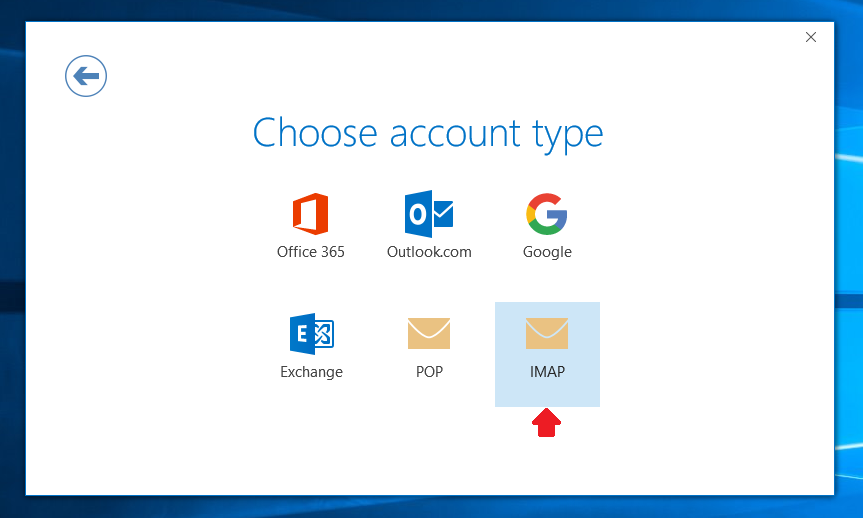
- Then, you will need to input the IMAP Account Settings for this email account. Enter the following information for Incoming mail:
- Server: imap.centennialarts.com
- Encryption method: Auto
- Port: 143
- Make sure the Require logon using Secure Password Authentication (SPA) option is not enabled.
- Enter the following information for Outgoing mail:
- Server: smtp.centennialarts.com
- Encryption method: Auto
- Port: 587
- Make sure the Require logon using Secure Password Authentication (SPA) option is not enabled.
- Then, click Next.
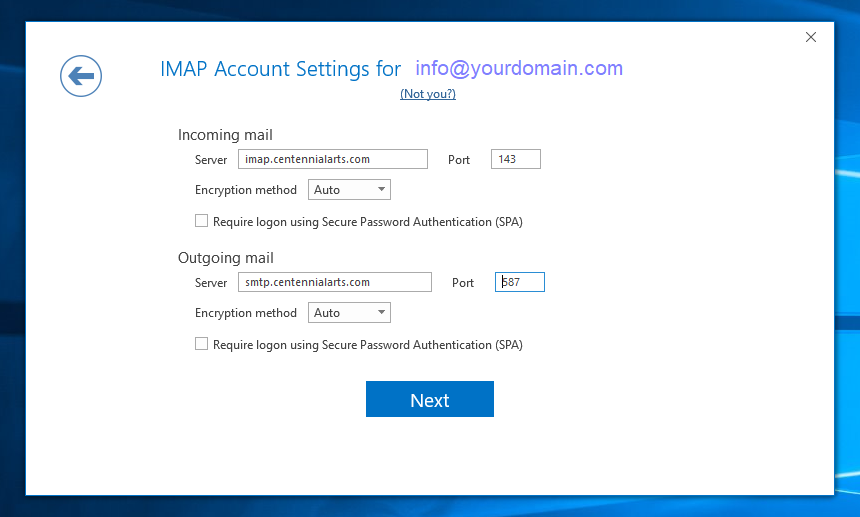
- Next, type the Password of the e-mail address that you put when creating the mailbox in your Account Manager.

- Lastly, click OK. You have now successfully completed Outlook 2016 E-mail Setup.
If you have any questions on Outlook 2016 E-mail Setup, contact us with the link below!
