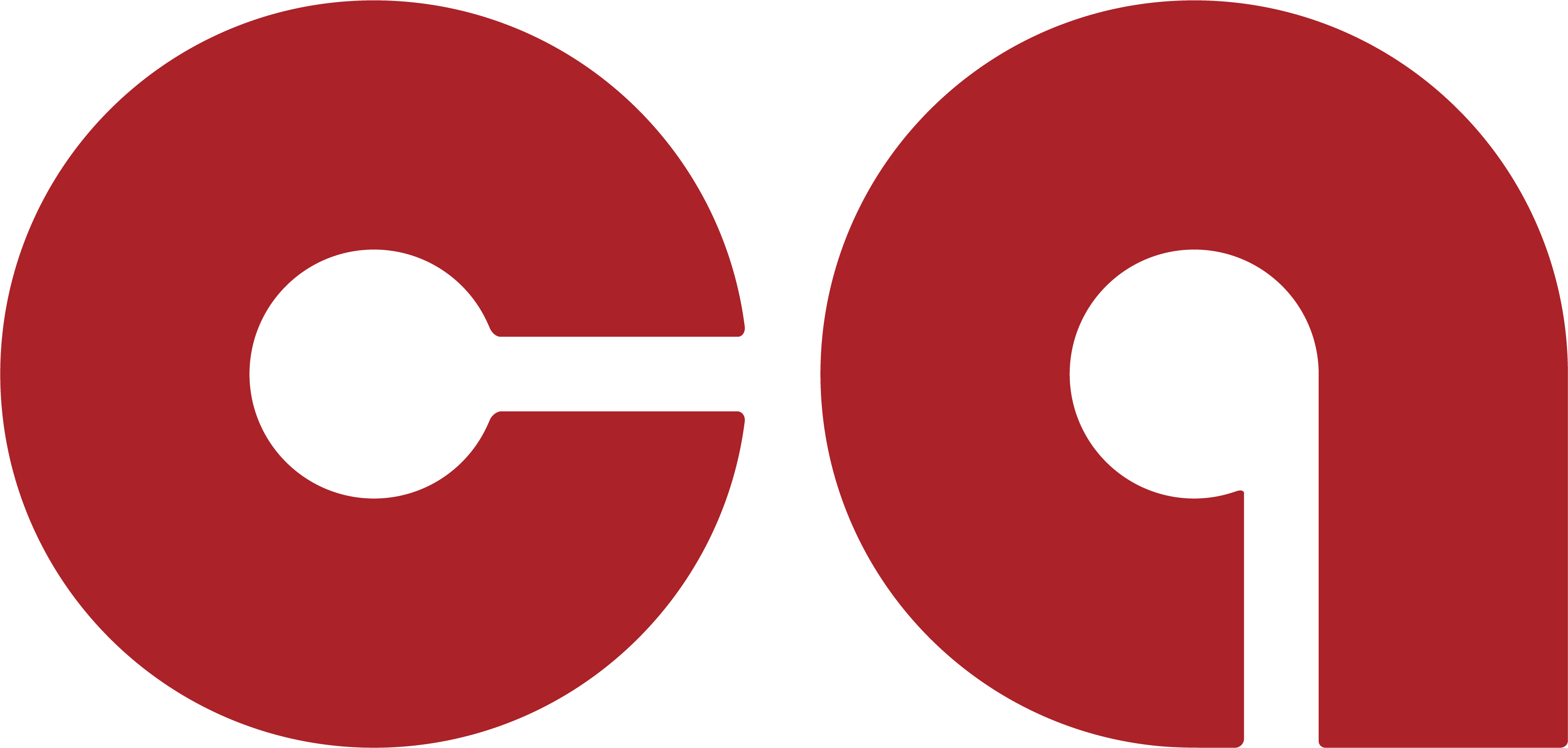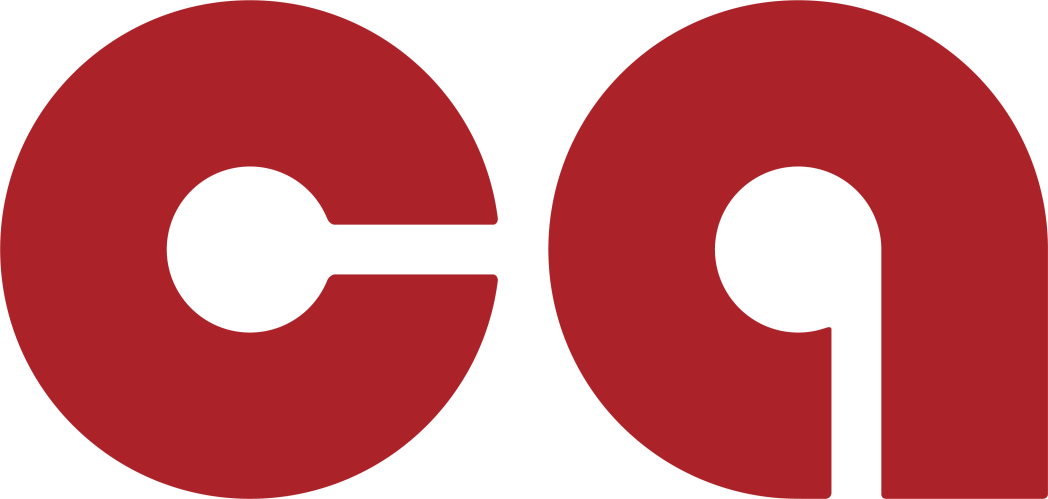Browse Product Guides
Helpful Resources
-
caCloud
-
caSite
-
caShopping
-
Account Tools
-
Hardware
-
Networks
- Contacts and Calendars for CA Email Accounts on Android
- Contacts & Calendar for CA Email Accounts: FAQs
- How to Add Calendars to CA Email Accounts in Outlook (2007 and Newer)
- Contacts and Calendars for CA Email Accounts on iPhone
- Contacts and Calendars for CA Email Accounts in Outlook (2007 and Newer)
- Contacts and Calendars for CA Email Accounts on Android
- Contacts & Calendar for CA Email Accounts: FAQs
- How to Add Contacts to CA Email Accounts in Outlook (2007 and Newer)
- Contacts and Calendars for CA Email Accounts on iPhone
- Contacts and Calendars for CA Email Accounts in Outlook (2007 and Newer)
- How to Upload Images To Your Website
- How to Remove the Background from an Image in Windows
- Assign Authors to a Post with PublishPress Authors
- Connect to Google Services with Rank Math
-
SEO
-
ContentAI
-
-
Analytics
Articles coming soon
Articles coming soon
Helpful Links
Need assistance or have questions? Explore our list of resources below.
Contact Us
Reach Out to Our Team for General Inquiries.
Community Forum
Participate in Community Discussions and Offer Your Support to Others.
Open Support Ticket
If You Need Assistance with an Issue, Submit a Support Request.