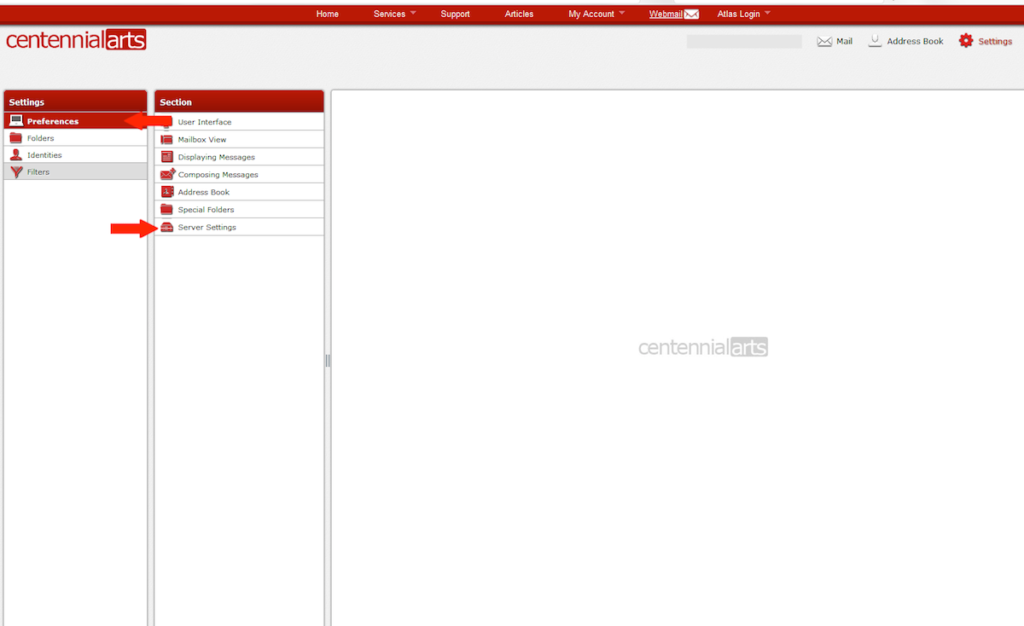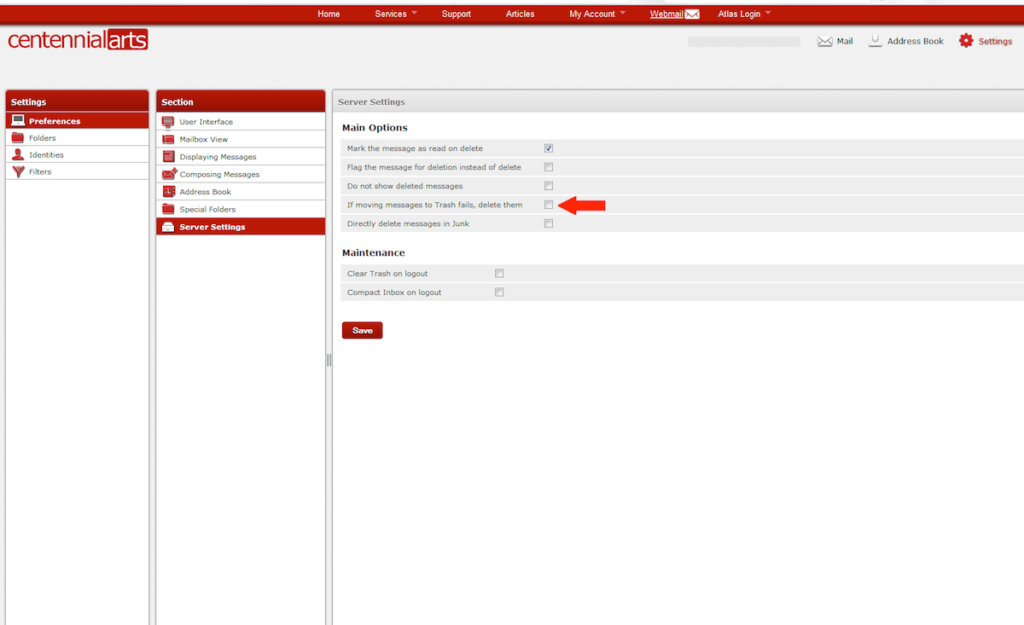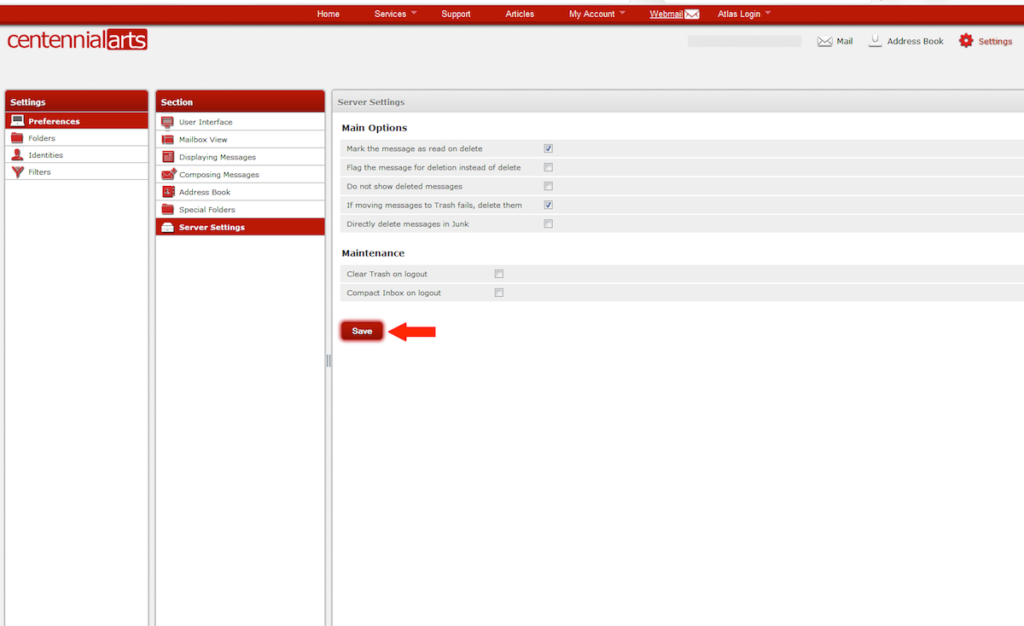-
caMail
-
- Contacts and Calendars for CA Email Accounts on Android
- Contacts & Calendar for CA Email Accounts: FAQs
- How to Add Calendars to CA Email Accounts in Outlook (2007 and Newer)
- Contacts and Calendars for CA Email Accounts on iPhone
- Contacts and Calendars for CA Email Accounts in Outlook (2007 and Newer)
-
- Contacts and Calendars for CA Email Accounts on Android
- Contacts & Calendar for CA Email Accounts: FAQs
- How to Add Contacts to CA Email Accounts in Outlook (2007 and Newer)
- Contacts and Calendars for CA Email Accounts on iPhone
- Contacts and Calendars for CA Email Accounts in Outlook (2007 and Newer)
-
- How to Update Email Password on iPhone
- Thunderbird Folder Repair
- Manage Company Email Accounts via Admin Panel
- Outlook Stuck in Offline Mode Bug
- Email Setup for OS X Mac Mail
- Creating & Removing Email Accounts
- Outlook Hangs when Synchronizing Subscribed Folders
- How to Archive Email in Thunderbird
- Folder Filtering for Incoming Emails: Webmail
- Email Setup for Android
- How to Setup Automated Signature for Email
- Automated Response Emails
- Email Forwarding
- Adjusting Spam Filter on Email
- Email Setup for iPhones
- Adding Root Certificate Authority to Thunderbird Email Client
- SPF, DKIM, and DMARC
- New Security Features for Centennial Arts Email Accounts
- Show all articles ( 3 ) Collapse Articles
-
- How to Setup Email on Outlook for iPhone
- How to Setup Your Email in Outlook 2016
- Step-by-Step for Windows 10 Mail Setup
- Email Setup for OS X Mac Mail
- Outlook Hangs when Synchronizing Subscribed Folders
- Email Setup for Android
- Email Setup for iPhones
- Email Setup for Mozilla Thunderbird
- How to Setup Email on Outlook for Android
- How to Setup Email on Gmail for Android
- Email Configuration for 3rd Party Integrations
-
-
WordPress™ Cloud
-
UniFi™ Cloud
-
Account Tools
- Articles coming soon
-
caShopping
- Articles coming soon
-
Hardware
< All Topics
Print
Solution to Delete Emails When Quota is Full
UpdatedMarch 13, 2025
0 out of 5 stars
| 5 Stars | 0% | |
| 4 Stars | 0% | |
| 3 Stars | 0% | |
| 2 Stars | 0% | |
| 1 Stars | 0% |
Have you have reached maximum capacity for your email and cannot delete anymore? We have put steps on how to delete emails when quota is full.
How to Delete Emails When Quota is Full
1. The first step is to log into your email account from Webmail and then select Settings.
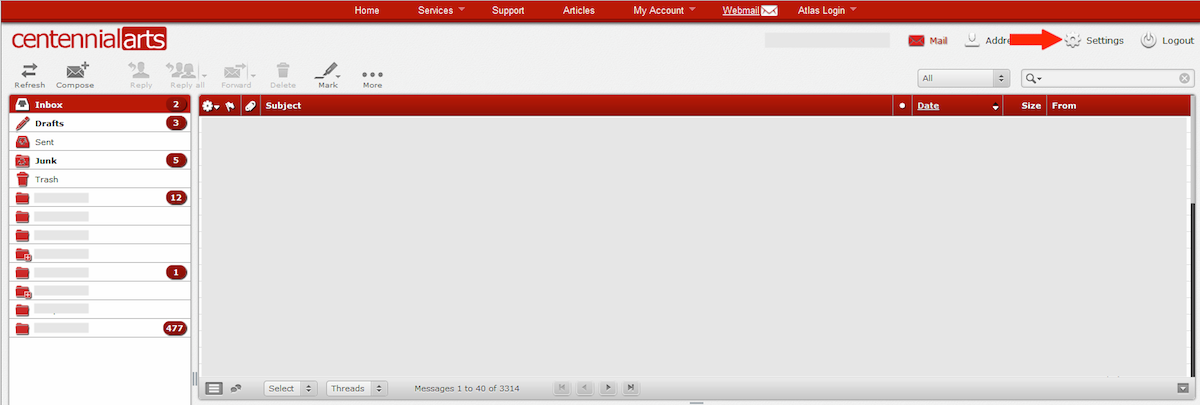
2. Next, you will need to select Preferences in the first column and then Server Settings.
3. Select the check box labeled “If moving messages to Trash fails, delete them.”
4. Select Save.
5. Lastly, simply Log Out and then Log In again.
These are just the basics on how to delete emails when quota is full. Please contact us with the link below and we will be more than happy to assist you.
Updated
Was this article helpful?
0 out of 5 stars
| 5 Stars | 0% | |
| 4 Stars | 0% | |
| 3 Stars | 0% | |
| 2 Stars | 0% | |
| 1 Stars | 0% |
5