How to Setup Email on Outlook for Android
Setting up your email on Outlook for Android can be confusing. Therefore, we have put together a simple step-by-step process on how to setup email on Outlook for Android.
How to setup email on Outlook for Android: Outlook for Android Email Setup
Open the Outlook app, tap on the Account Icon and then the Plus Sign.
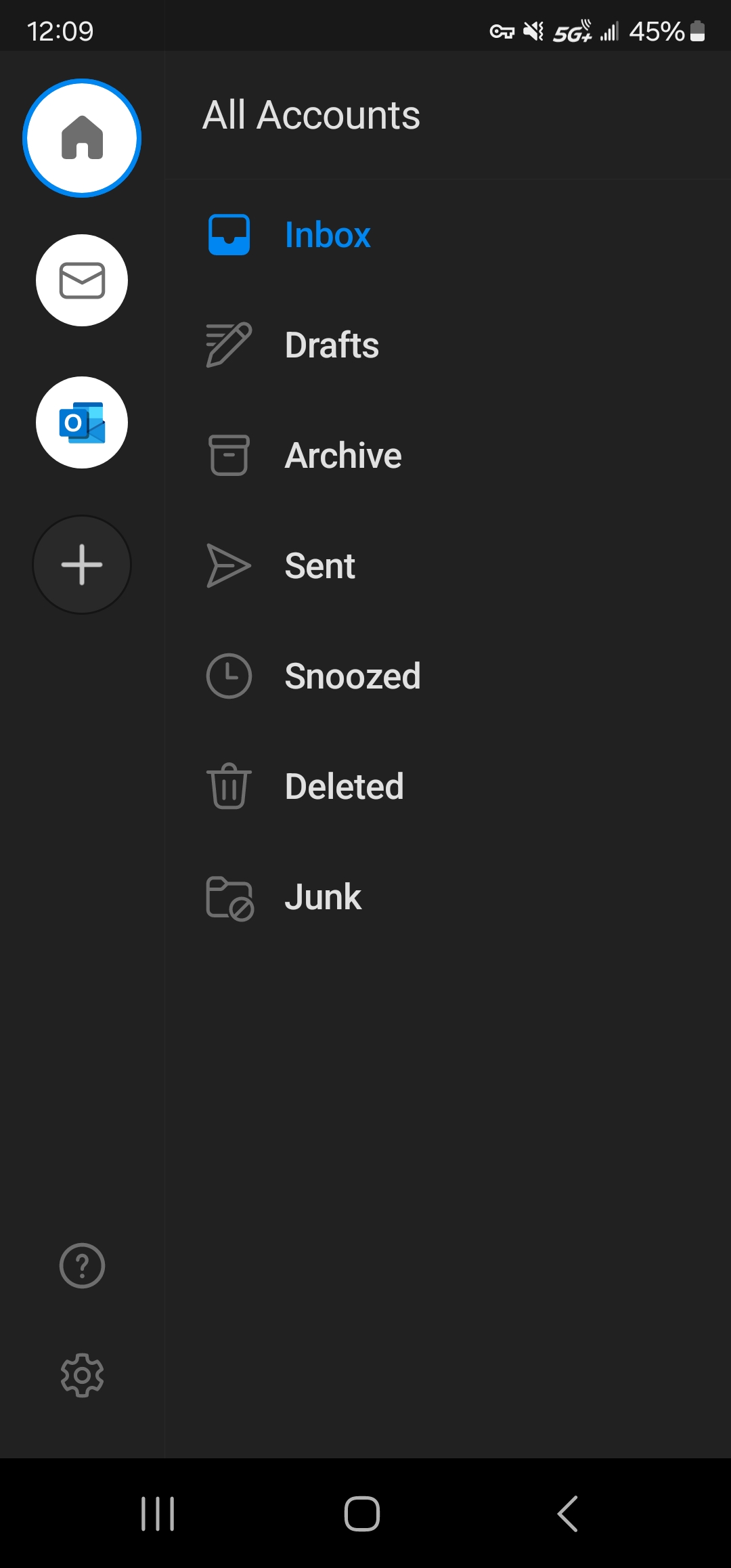
Select Add an account
Enter your full email address
Select Setup Account Manually as soon as it appears
Select IMAP
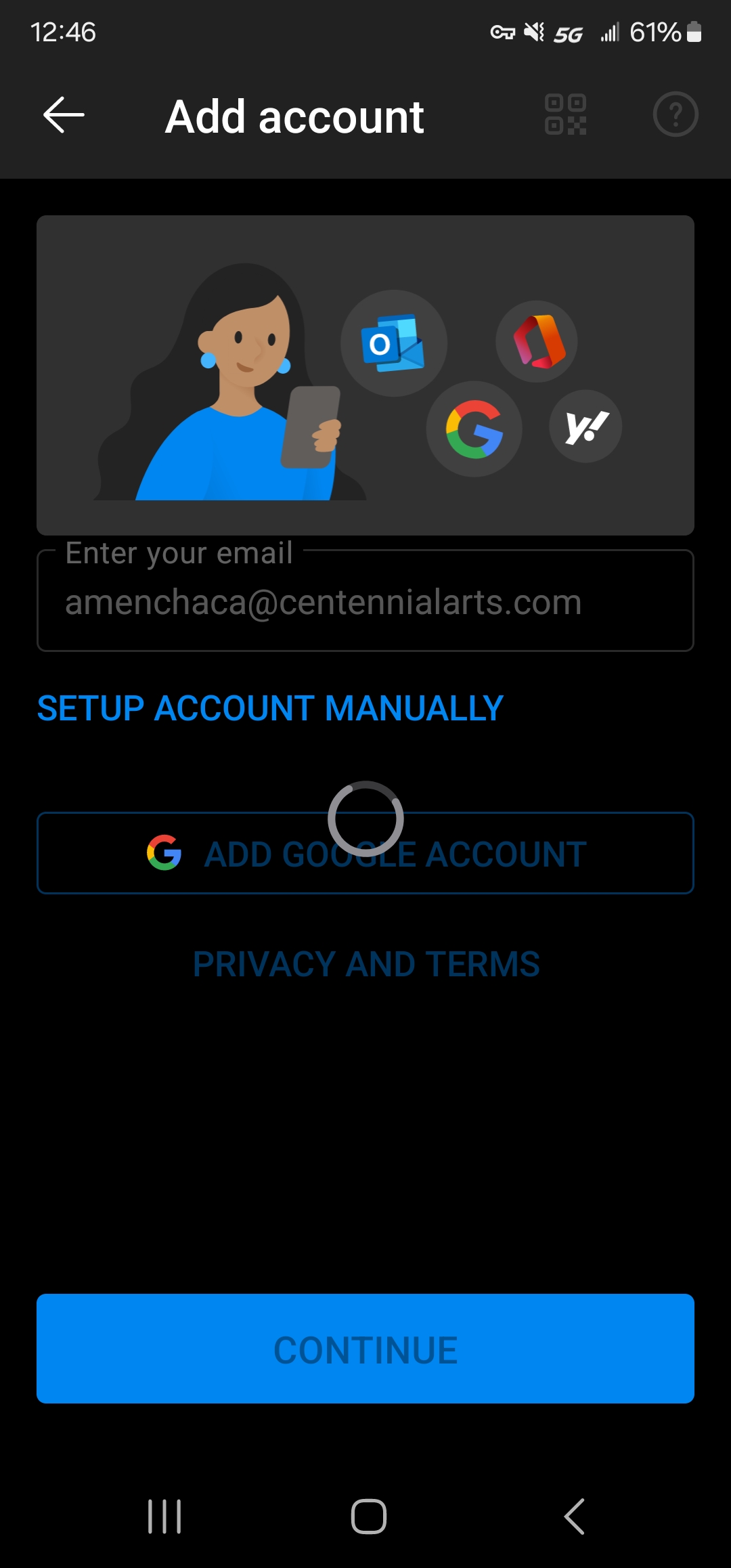
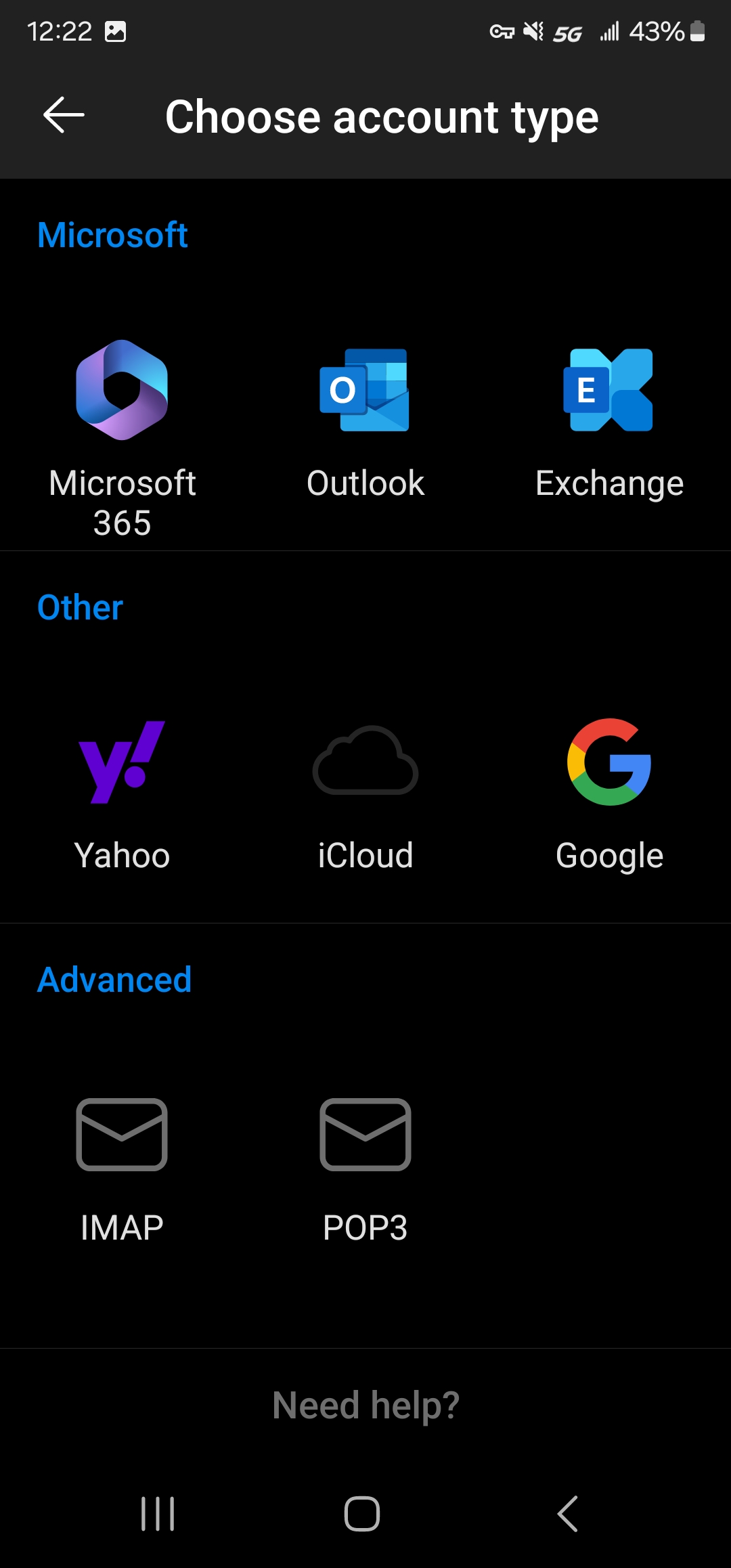
Enter your Password
Display Name: Your first and last name
Description: Email Account
Toggle Advanced Settings on
Under IMAP Incoming Mail Server:
- IMAP Hostname: imap.centennialarts.com
- Port: 993
- Security type: SSL/TLS
- IMAP Username: Email Account
- IMAP Password: Email Password
Under SMTP Outgoing Mail Server
- Hostname: smtp.centennialarts.com
- Port: 587
- Security type: StartTls
- SMTP Username: Email Account
- SMTP Password: Email Password
Press the Check Mark in the upper right hand corner to finish the setup.
