How to Archive Email in Thunderbird
Introduction
The main purpose of email archiving and backup software is to offer fallback copies if the emails and mailboxes in case they get corrupted or deleted on the main storage device. Learn How to Archive Email in Thunderbird with these step-by-step instructions and pictures.
Before you start, make sure Mozilla Thunderbird is not running. These instructions are compatible with Windows. If you have Mac or Linux, refer to this site: http://email.about.com/od/mozillathunderbirdtips/qt/Find_Thunderbird_Profile_Dir.htm
1
Select Run from the Start menu (or the search box). Type in %appdata% and then click OK.
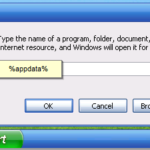
2
Open the Thunderbird folder. Then go to the Profiles folder. Now open the folder of your Mozilla Thunderbird profile and the folder beneath it.
3
Look for the file named like the Mozilla Thunderbird folder you want to archive in the Local Folders or an account-specific sub-folder (such as pop.gmail.com).
4
Make sure you pick the file that has no extension on the identically named file with the .msf extension. (For example, the correct file is Archive, not Archive.msf.)
5
Highlight the desired file (to select more than one file, hold down the Ctrl (Windows) or Command (Mac) key to highlight multiple files).
6
Drag and drop the files to the desired archive location (such as a DVD, an external hard drive, a network drive or Internet storage).
7
Open Mozilla Thunderbird. Delete the folders whose corresponding files you have just copied to the Archive location.
8
Drag and drop the folders to the Trash folder. Then click OK.
9
Select File, Empty Trash from the menu.
References
http://email.about.com/od/mozillathunderbirdtips/qt/et_archive_mail.htm
http://www.ghacks.net/2007/11/01/thunderbird-tip-how-to-archive-old-messages/
