Email Setup for OS X Mac Mail
This guide outlines the procedure to configure your OS X Mac Mail to interface with the Centennial Arts email server. Before attempting this guide, make sure you have configured an email account with Centennial Arts and have the username and password information on hand. We have put together the steps to email setup for OS X Mac Mail.
Email Setup for OS X Mac Mail: Configuration Guide
1. On your computer, Open Mac Mail and go to Mail>Preferences…
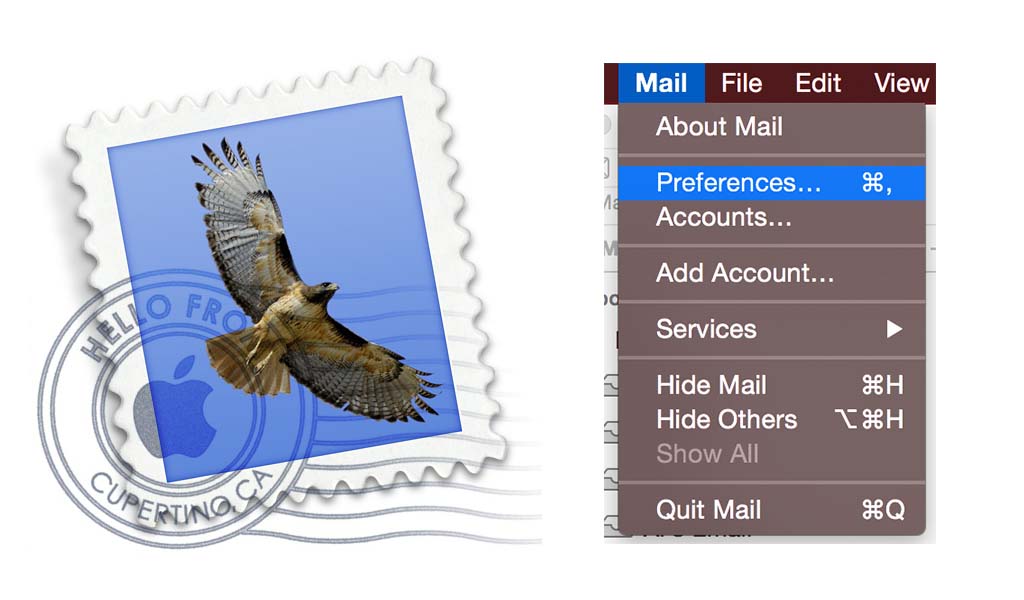
2. Then select Accounts, + sign on the bottom left corner, and Add Other Mail Account… (from the pop-up). After the selection, click Continue.

3. Type in your information in the pop-up box called ‘Add a Mail Account’ then select Create. See the steps below:
- Full Name
- Email Address
- Password
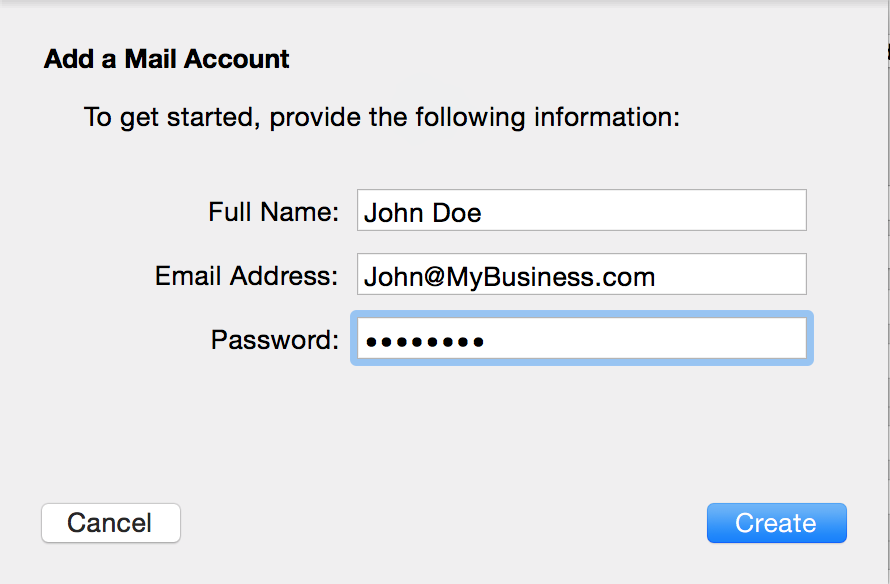
4. In the next screen, it will say ‘Account must be manually configured’, then select Next.
5. Make sure the IMAP selection is chosen and fill in the fields for the Incoming Mail Server Information.
Incoming Mail Server Settings
- Name: Your Name
- Host Name: imap.centennialarts.com
- Username: yourName@yourCompany.com
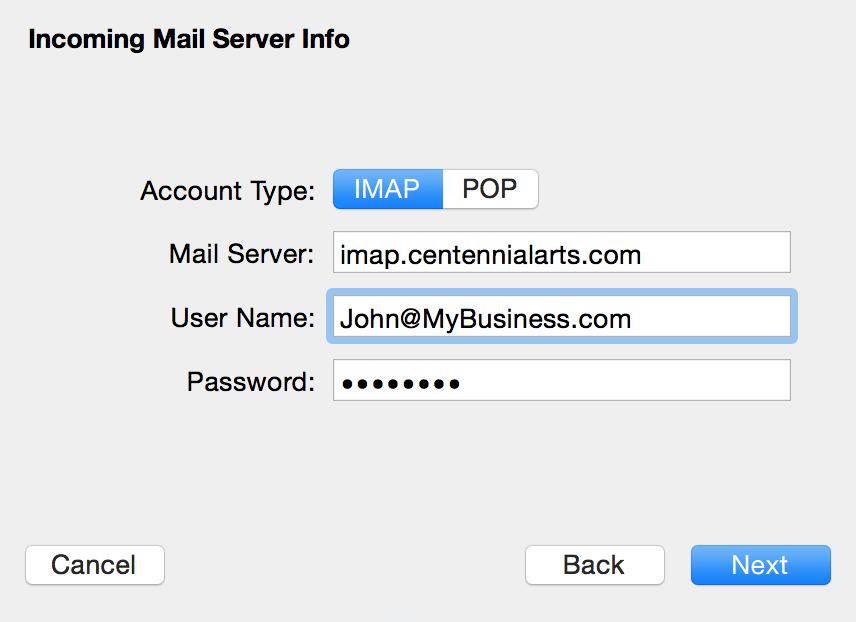
6. Then we will enter the Outgoing Mail Server Information.
Outgoing Mail Server Settings
- Name: Your Name
- Host Name: smtp.centennialarts.com
- Username: yourName@yourCompany.com
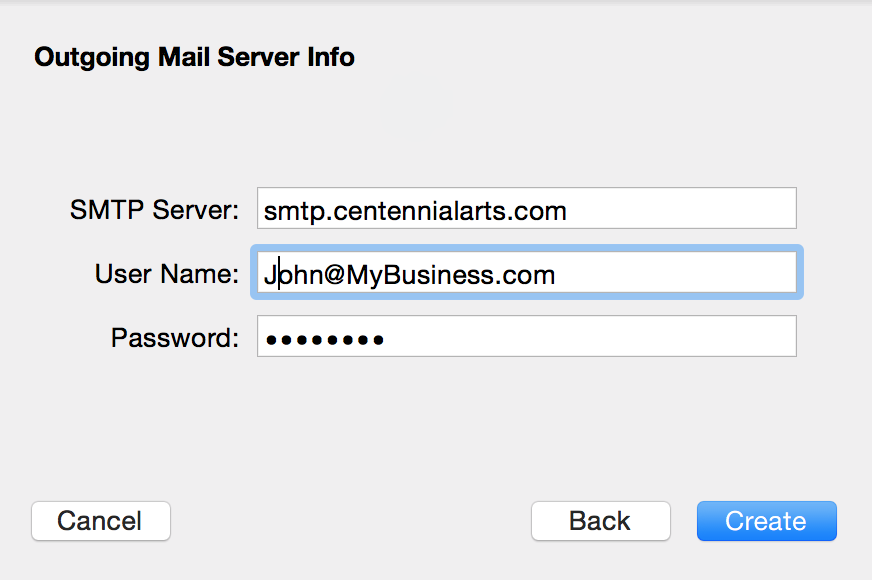
Tap Create when done to save the settings. *Apple keeps a database of the most common email service providers. iOS will automatically configure those settings on your device during setup. If iOS does not configure the settings and you don’t know them, please contact your email provider and have them provide all of this information.
This guide is only meant as a reference and if at any point during the configuration process you have questions, please contact us and we will be more than happy to assist you.
