Creating & Removing Email Accounts
Do you have a new employee that you would like to setup up an email account for? Or maybe, you would like to remove a former employee’s email account because it’s no longer needed? The following are steps on creating & removing email accounts.
Creating & Removing Email Accounts
1. Once you have created an Atlas account with Centennial Arts, log in at http://mail.centennialarts.com.
2. Select your domain for the email accounts you would like to create.
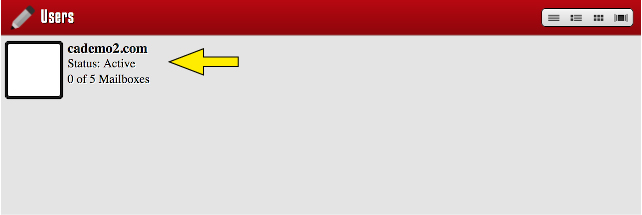
3. Select Add New to create an email account.
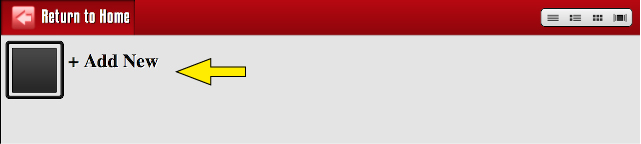
4. Choose a name for the username. This will be the first part of the email address. Then type the password you would like to use. Passwords Requirements:
- Passwords must be at least 8 characters in length
- Passwords cannot contain spaces
- Only the following characters are allowed in the password
- Alphanumeric Characters (a-z, A-Z, 0-9)
- Special Characters (shown below, OPTIONAL)
- ! , . – _ & # $ % * ^ + = ( ) [ ] { } : ; < > ? @ ~
- Passwords must start with a letter
- Passwords must contain at least one number
- Passwords must contain at least one capital and one lower case letter
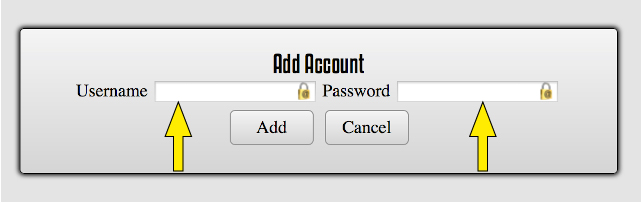
5. Once you select your Username and Password, press the add button.
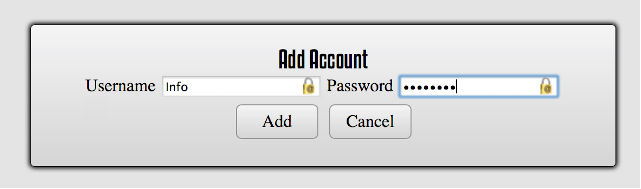
6. The email account is now Active. In this example, the Username created is Info but the email account will be info@cademo2.com. In this section, you can also remove an email account is necessary.
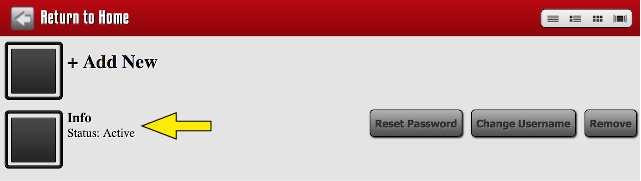
7. If you need to Reset Password, the admin can do this from the same screen. Select Reset Password form Step 6 and follow the Password Requirements listed in Step 4.
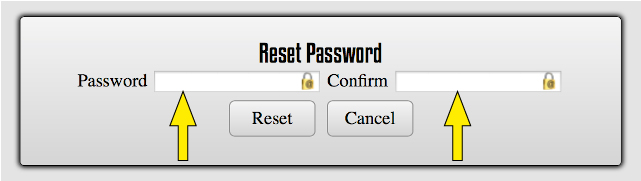
8. If you need to Change Username, the admin can do this from the same screen in Step 6.
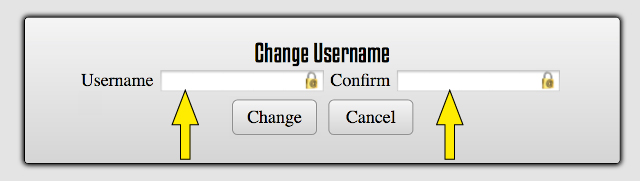
9. Next Step is login to your NEW email account at https://webmail.centennialarts.com.
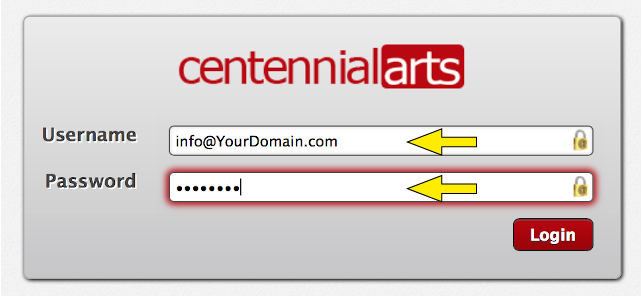
For more information on creating & removing email accounts, don’t hesitate to contact us here at Centennial Arts with the link below!

