Contacts and Calendars for CA Email Accounts in Outlook (2007 and Newer)
There are many benefits of using contacts and calendars within your business email account. We have put together the steps on how to add contacts and calendars for CA email accounts in Outlook using the 2007 and later versions.
Contacts and Calendars for CA Email Accounts
How to Add Contacts to Outlook
- First, install the Integration software. You can do this be by going to https://caldavsynchronizer.org/ and clicking Download at the top.
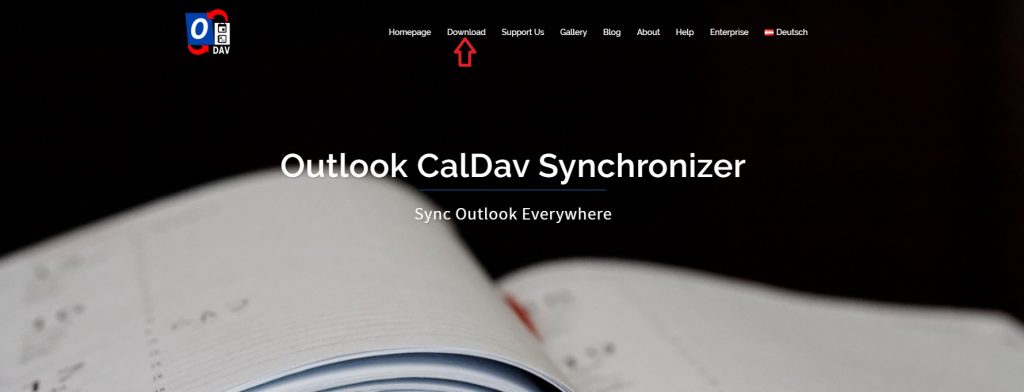
- Then, scroll down and select the latest version of the software.

- Follow the installation process in the Setup Wizard.
- Next, start Outlook and select CalDav Synchronizer from the bar at the top of the page.

- From the options, choose Synchronization Profiles and an Options panel will pop up.

- Select Add New Profiles (+)
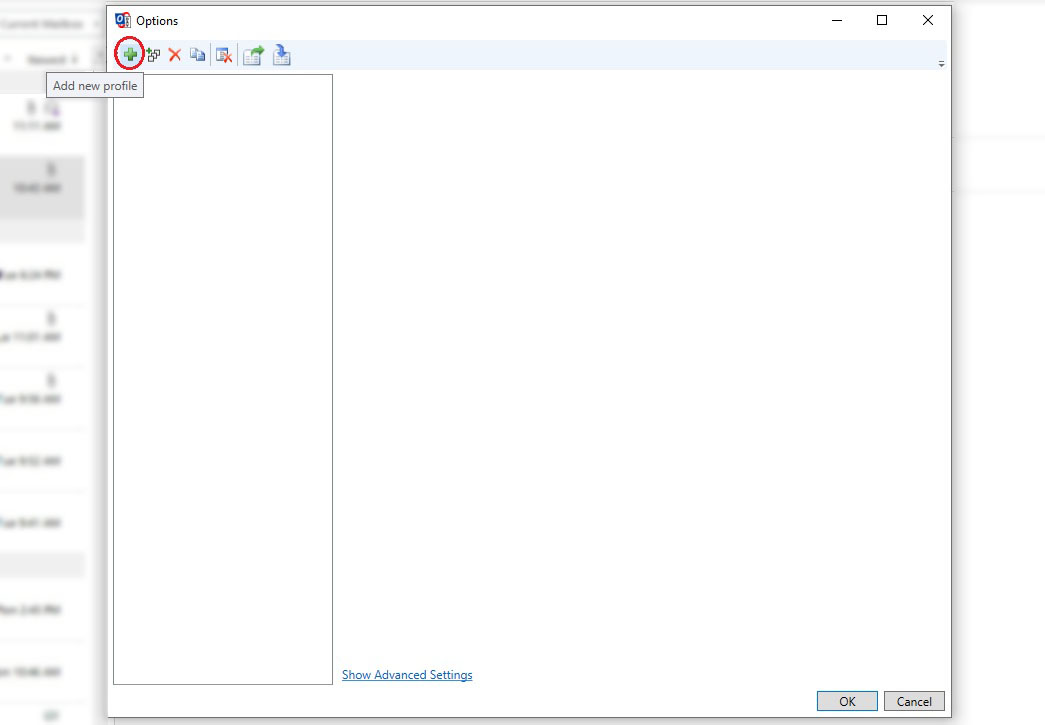
- 7. Then, select Generic CalDAV/CardDAV.

- Setup the following Options:
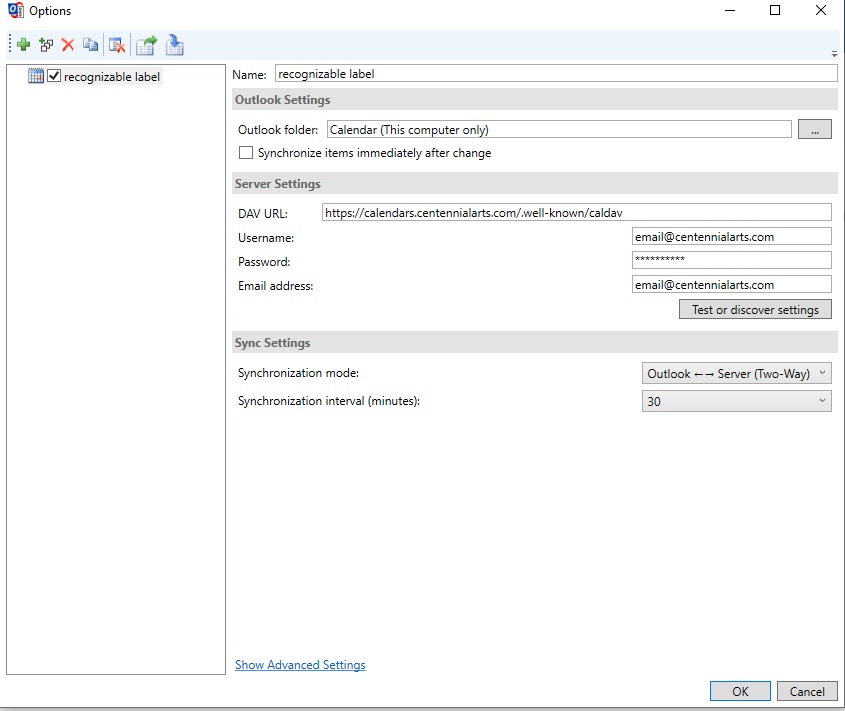
- Name: recognizable label
- Outlook Folder: Select the 3 dots on the right side and choose Calendar (This computer only)
- DAV URL:
- Username: Your email address
- Password: Your email password
- Email Address: Your email address
- Next, select Test or Discover Settings. If everything worked properly, a window will pop up that says “Select Resource”.
- Click OK. The only item on the list will be selected by default.
- The DAV URL will update to the full path of the Calendar or Addressbook.
- You can either add another profile using the above steps, or click OK to close the window.
- NOTE: You can click “Synchronize Now” to push/pull changes on each profile to the servers.
Don’t hesitate to contact us here at Centennial Arts with the link below if you have any questions!
[contactus] Contact us [/contactus]
