-
caMail
-
- Contacts and Calendars for CA Email Accounts on Android
- Contacts & Calendar for CA Email Accounts: FAQs
- How to Add Calendars to CA Email Accounts in Outlook (2007 and Newer)
- Contacts and Calendars for CA Email Accounts on iPhone
- Contacts and Calendars for CA Email Accounts in Outlook (2007 and Newer)
-
- Contacts and Calendars for CA Email Accounts on Android
- Contacts & Calendar for CA Email Accounts: FAQs
- How to Add Contacts to CA Email Accounts in Outlook (2007 and Newer)
- Contacts and Calendars for CA Email Accounts on iPhone
- Contacts and Calendars for CA Email Accounts in Outlook (2007 and Newer)
-
- How to Update Email Password on iPhone
- Thunderbird Folder Repair
- Manage Company Email Accounts via Admin Panel
- Outlook Stuck in Offline Mode Bug
- Email Setup for OS X Mac Mail
- Creating & Removing Email Accounts
- Outlook Hangs when Synchronizing Subscribed Folders
- How to Archive Email in Thunderbird
- Folder Filtering for Incoming Emails: Webmail
- Email Setup for Android
- How to Setup Automated Signature for Email
- Automated Response Emails
- Email Forwarding
- Adjusting Spam Filter on Email
- Email Setup for iPhones
- Adding Root Certificate Authority to Thunderbird Email Client
- SPF, DKIM, and DMARC
- New Security Features for Centennial Arts Email Accounts
- Show all articles ( 3 ) Collapse Articles
-
- How to Setup Email on Outlook for iPhone
- How to Setup Your Email in Outlook 2016
- Step-by-Step for Windows 10 Mail Setup
- Email Setup for OS X Mac Mail
- Outlook Hangs when Synchronizing Subscribed Folders
- Email Setup for Android
- Email Setup for iPhones
- Email Setup for Mozilla Thunderbird
- How to Setup Email on Outlook for Android
- How to Setup Email on Gmail for Android
- Email Configuration for 3rd Party Integrations
-
-
WordPress™ Cloud
-
UniFi™ Cloud
-
Account Tools
- Articles coming soon
-
caShopping
- Articles coming soon
-
Hardware
< All Topics
Print
Adjusting Spam Filter on Email
UpdatedMarch 13, 2025
0 out of 5 stars
| 5 Stars | 0% | |
| 4 Stars | 0% | |
| 3 Stars | 0% | |
| 2 Stars | 0% | |
| 1 Stars | 0% |
Introduction
These instructions are set to create a filter that marks mail as spam at a lower point than where we set it.
Log into Webmail and click Settings.
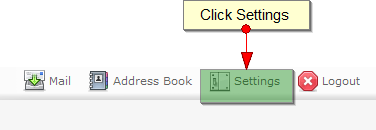
2
Click on the Filters tab.
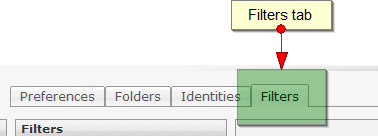
3
Click on the Filter Set of your choice.

4
Click on the Add Filter sign (+).
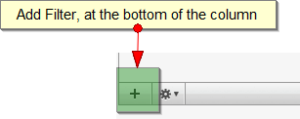
5
In the box labeled “Filter Name,” give a name to the filter. Under “For incoming mail,” bubble in “matching any of the following rules”:
- Set the first dropdown box to “[…]”
- In the next box, type in “X-Spam-Level”
- Set the next dropdown box to “contains”
- In the final box, type in “***”
Under “…execute the following actions,” set the dropdown boxes to the following:
- First box: “Move message to”
- Second Box: “Junk”
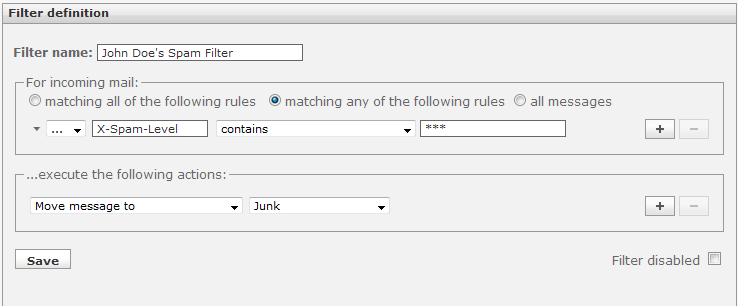
6
Click Save.
For more help or inquires regarding adjusting spam filter on email, feel free to contact us below either through Email or Phone!
Updated
Was this article helpful?
0 out of 5 stars
| 5 Stars | 0% | |
| 4 Stars | 0% | |
| 3 Stars | 0% | |
| 2 Stars | 0% | |
| 1 Stars | 0% |
5
Tags:
