How to Setup Email on Outlook for iPhone
Setting up your email on Outlook for iPhone can be confusing. Therefore, we have put together a simple step-by-step process on how to setup email on Outlook for iPhone.
How to setup email on Outlook for iPhone: Outlook for iPhone Email Setup
- If you do not have the Outlook App downloaded, this can be downloaded HERE.
- Open the Outlook app and input the full Email Address of the email account that you are currently setting up.
- Then, select Setup Account Manually.

- Next, select IMAP as the Email Provider.
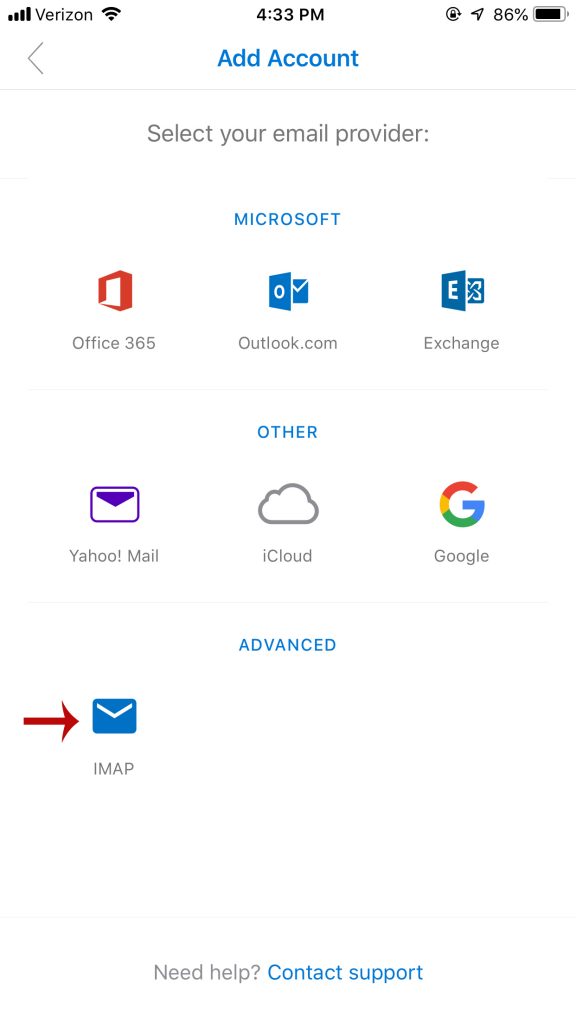
- Now input your full Email Address again, along with your Password, your Display Name and Description.

- For the IMAP Incoming Mail Server, input the following settings:
- IMAP Hostname: imap.centennialarts.com
- IMAP Username: Your Email Address
- IMAP Password: Your Password
- For the SMTP Outgoing Mail Server, input the following settings:
- SMTP Hostname: smtp.centennialarts.com
- SMTP Username: Your Email Address
- SMTP Password: Your Password
- Lastly, click Sign In. You have now successfully completed Outlook email setup for iPhone.
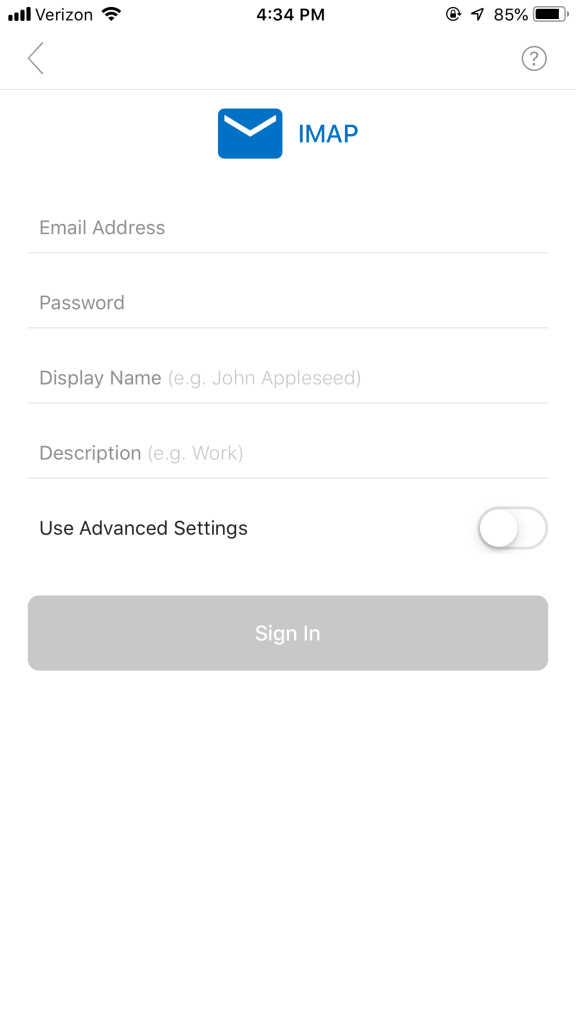
If you have any questions on Outlook for iPhone email setup, contact us with the link below!
