Contacts and Calendars for CA Email Accounts on iPhone
Centennials Arts has added new features to our email services, including contacts and calendaring systems that you can access from all devices and clients. We have put together the steps on how to add contacts for CA email accounts on iPhones using the iOS 11.4 version.
Contacts and Calendars for CA Email Accounts
How to Add Contacts to Email on iPhone
- Tap the Settings icon and then select Passwords & Accounts.

- Then, choose Add Account and select Other.
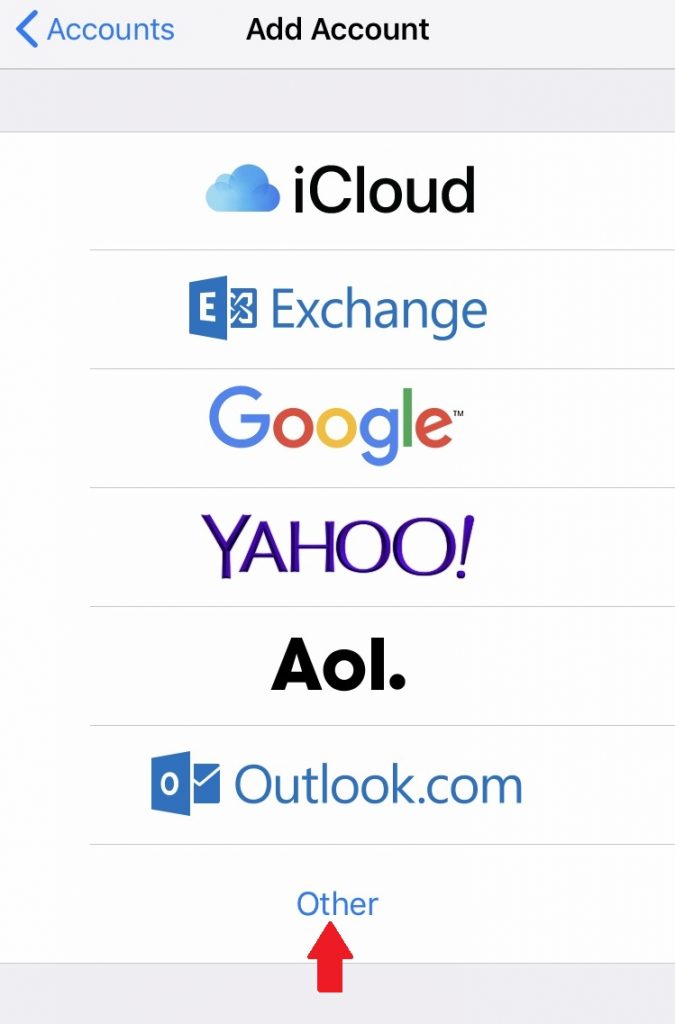
- Tap Add CardDAV Account.

- Input the following information:
- Server: contacts.centennialarts.com
- Username: Your email address
- Password: Your email password
- Description: Your description here (This can be anything you would like to describe the contacts you are syncing)
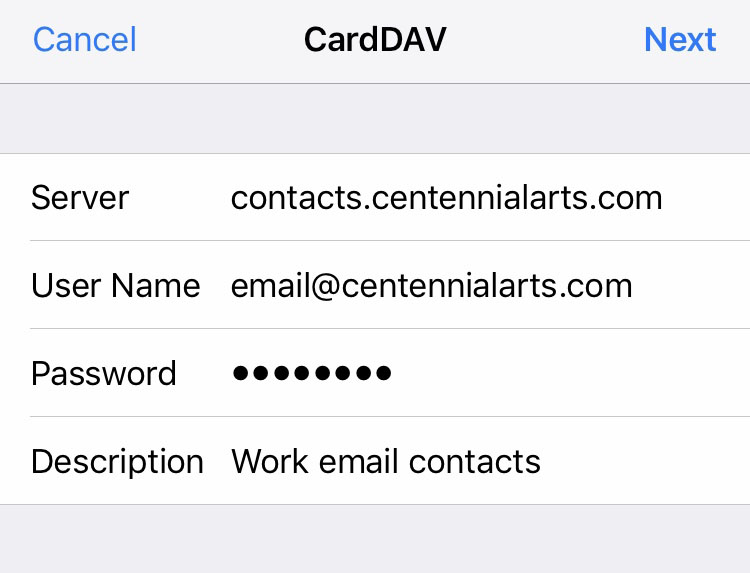
- Now, tap Next and you are done.
How to Add Calendars to Email on iPhone
- Tap the Settings icon and then select Passwords & Accounts.

- Then, choose Add Account and select Other.
- Tap Add CardDAV Account.

- Input the following information:
- Server: calendars.centennialarts.com
- Username: Your email address
- Password: Your email password
- Description: Your description here (This can be anything you would like to describe the contacts you are syncing)
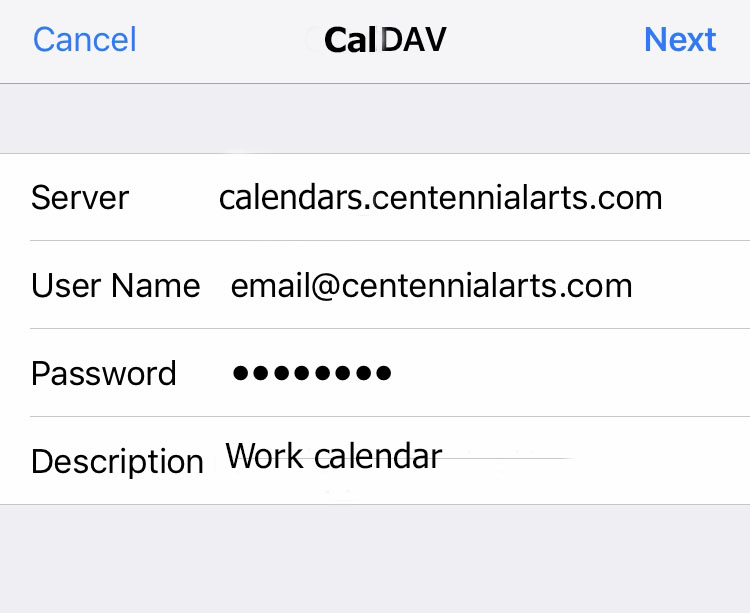
- Now, tap Next and you are done.
*******NOTE: This will not automatically sync your contacts and calendars. You will have to manually choose which contacts and calendars you would like to add.
For more information on our email services or the the contacts and calendaring system feature, don’t hesitate to contact us with the link below!
