Introduction to Your Blog Account with Centennial Arts
Having a blog is essential for any business. A blog can drive traffic to your website and increase your search engine optimization (SEO). In addition, it can position your brand as an industry leader and help develop better customer relationships. The questions that concern many though are, “Where do I start?”, and “How does a blog work?” Here is a basic introduction to help get you begin on your blog account and how to manage it.
Your Blog Account Introductions
How to Get to Your Blog
The URL for your blog will depend on the URL for your website. Simply type “blog.” in front of your website URL and you will get to your blog. For example, for the website URL centennialarts.com, the blog would be blog.centennialarts.com.
Scroll down and find the Log In link which will be on the right hand side of the screen.
Logging into Your Blog Account
If you know your log in information, simply type this in and you will land on your Dashboard.
KeePass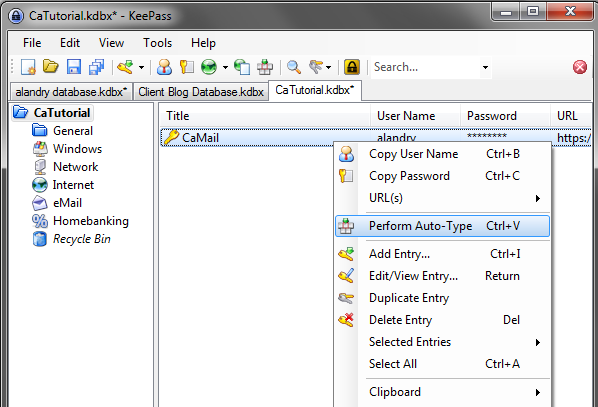
Some may have a difficult time remember all of their passwords for all of the different accounts they have. Therefore, KeePass can be an extremely useful tool. KeePass is a database that allows you store your passwords for all of your different accounts. Simply right click on the account you want to log in to and click Perform Auto-Type.
In our previous articles we discussed How To Store Passwords Using KeePass and Using KeePass To Log Into Websites.
Adding/Editing Posts
Adding Posts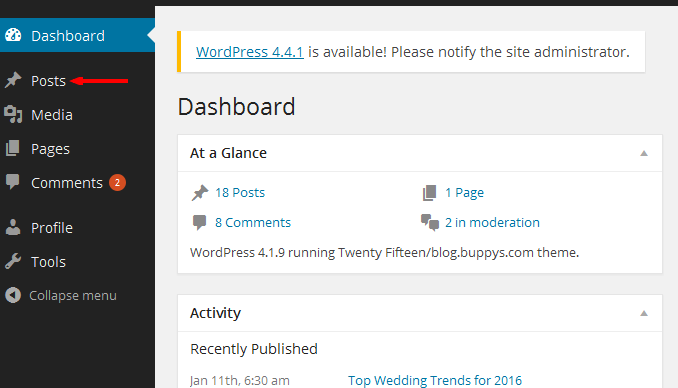
After you log into your blog, you will be on your Dashboard.
To add a post, click on Posts on the left hand side of your screen. Then, click the Add New button.
Editing and Previewing Posts
To edit an existing post, click Posts and simply find the title of the article you want to edit. Then, click on it to open it in Edit view.
Click the View Post or the Preview link options to see what it will look like when it is published.
Saving Posts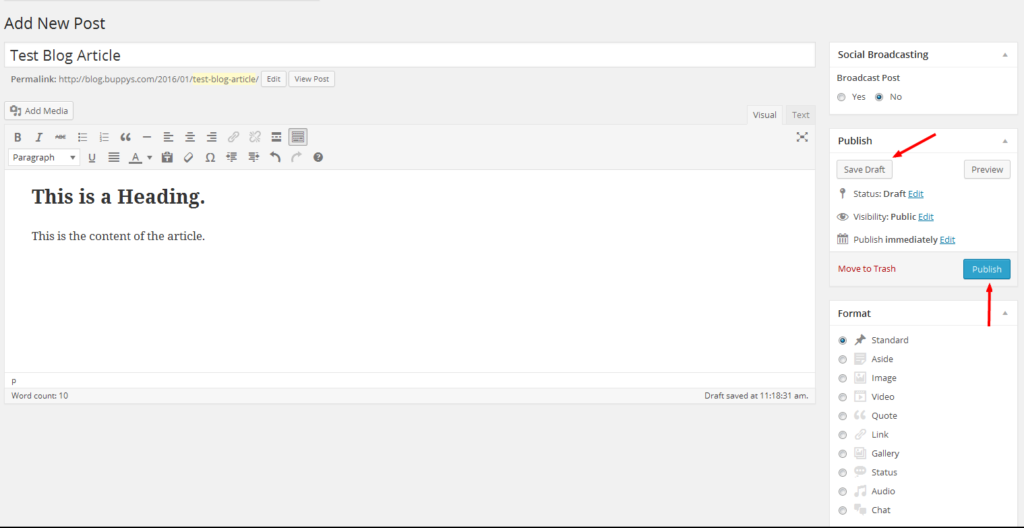
Once you make your changes and you like what you have, click Save Draft. If you are ready to publish your article click Publish.
If you need tips on how to write a post try reading our following articles:
Categories and Tags
Categories are similar to a table of contents, but for your blog. Choose the appropriate Category or +Add New Category that fits your article. Typically, a post should have no more than one or two categories.
Tags are similar to an index for a book. Limit tags to only the most relevant topics covered in your post. You can click Choose from the most used tags. Or, just start typing the names of the appropriate tags (separate by commas) and click Add once you finish.
If you have any questions regarding your blog account with us, contact us at Centennial Arts with the link below!



