How to Setup Email on Gmail for Android
Setting up your email on Gmail for Android can be confusing. Therefore, we have put together a simple step-by-step process on how to setup email on Gmail for Android.
How to setup email on Gmail for Android: Gmail for Android Email Setup
Tap the Account icon and select Add another account
Select Other
Enter you full email address and click Next
Under What type of account is this select Personal (IMAP)
Enter your password and click Next
On the Incoming server settings page:
- Username: Email Account
- Password: Email Password
- Server: imap.centennialarts.com
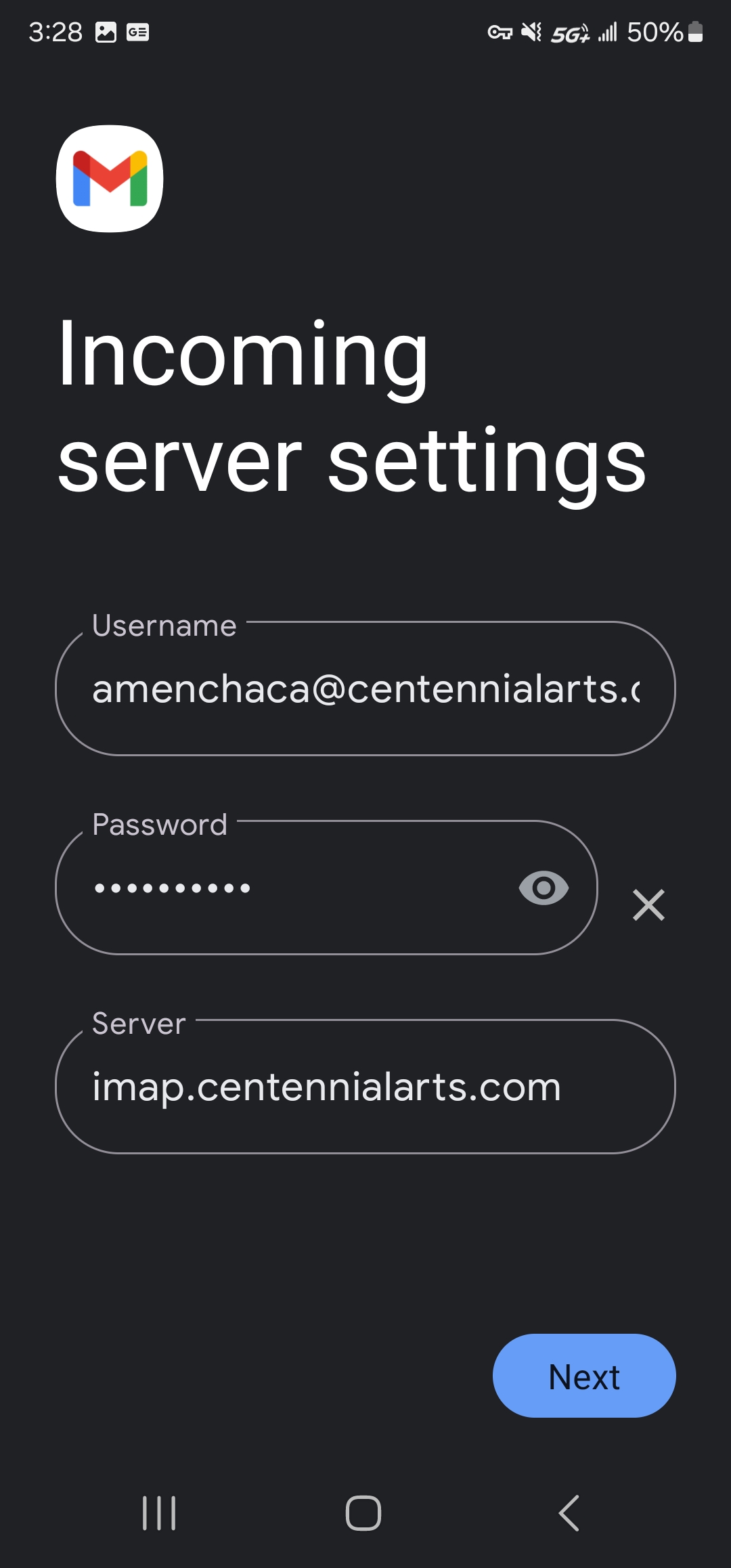
Click Next
On the Outgoing server settings page:
- Username: Email Account
- Password: Email Password
- SMTP Server: smtp.centennialarts.com
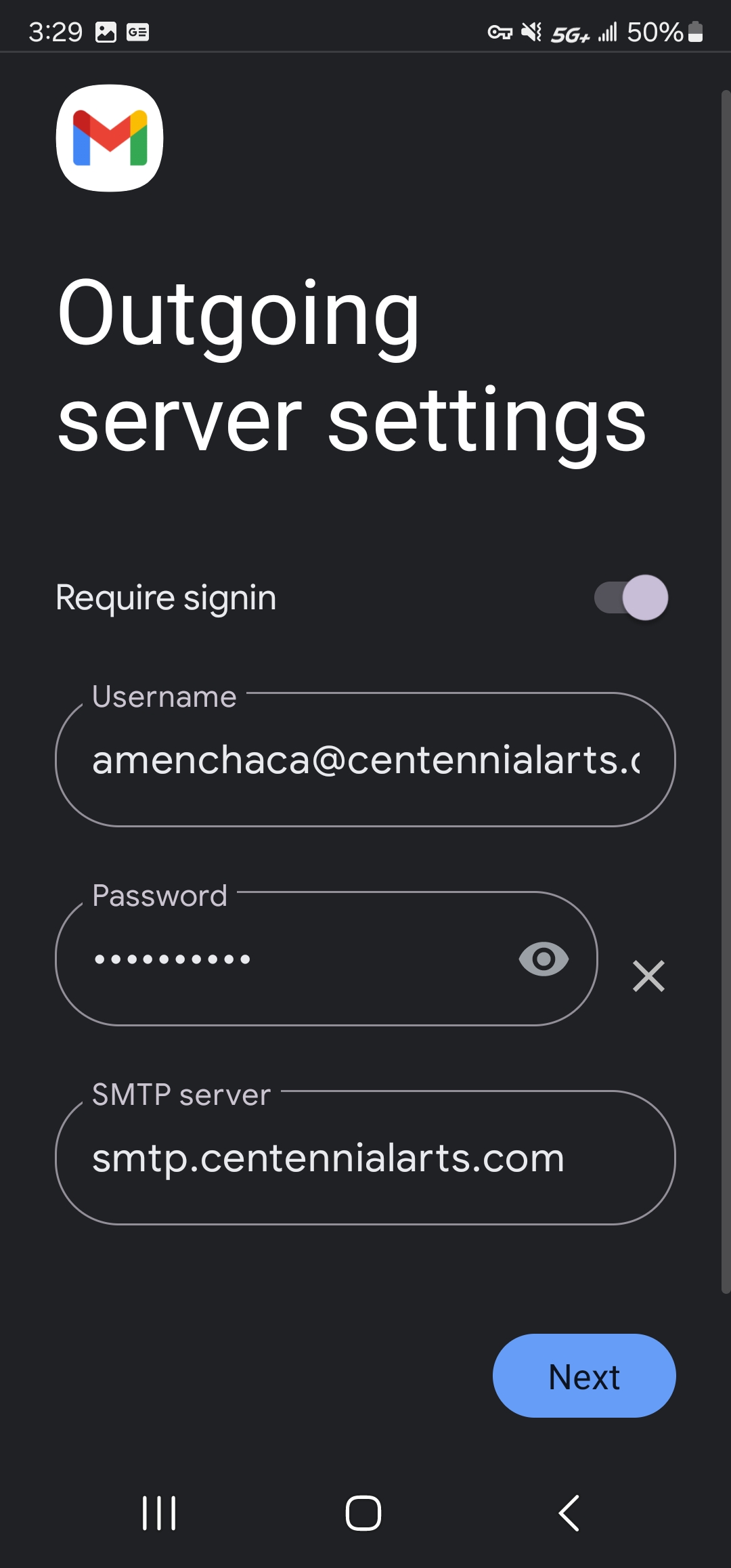
Click Next
Under Account Options we suggest the following:
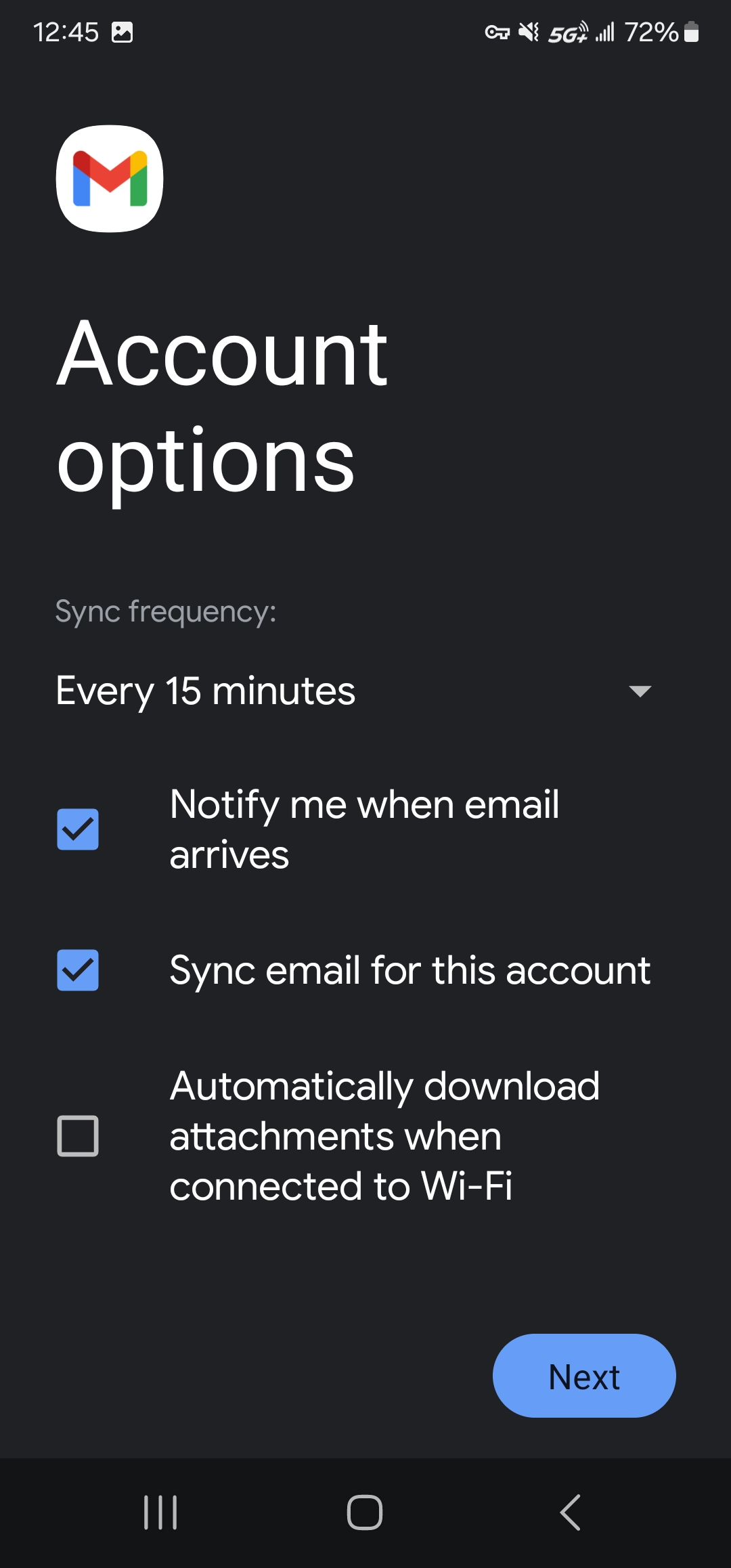
- Sync frequency: 15 minutes
- Notify me when email arrives: Checked
- Sync email for this account: Checked
- Automatically download attachments when connected to Wi-Fi: Unchecked
Click Next
Account name: Email Account
Your name: Your first and last name
Click Next to finish setup.
